
概念
Advanced View of the Schedule Editor
The Advanced view of the Schedule Editor has the features of the Basic view with some additional capabilities. All the tasks that you can perform in the Basic view, you can also perform in the Advanced view.
Unlike the Basic view, the Advanced view lists the exception and weekly events in an event tree. In addition, there is a Combined option that displays all the weekly and exception events for a selected date.
Two toggles provide additional options:
Mode : Switches between an editor or preview mode.
View : Switches between a graphical or text view.
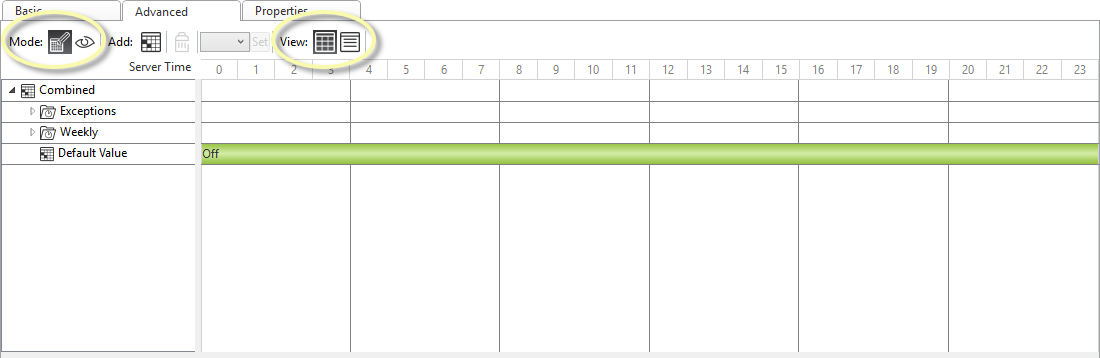
The Mode toggle provides the following capabilities:
Edit Schedule mode where you can view or edit a weekly event or an exception event.
Preview Events for Selected Date mode where you can preview (but not edit) all the weekly schedules and exceptions for a selected date. However, only the effective weekly and exception events display for that date. Typically, you see one weekly and one exception event.
Graphic View where you can view or edit a weekly event or an exception event. 有关更多信息,请参阅 Modifying a Schedule Using the Graphic View .
Text View where you can define specific time sequences or to break down a time value into hundredths of a second. 有关更多信息,请参阅 Modifying a Schedule Using the Text View .
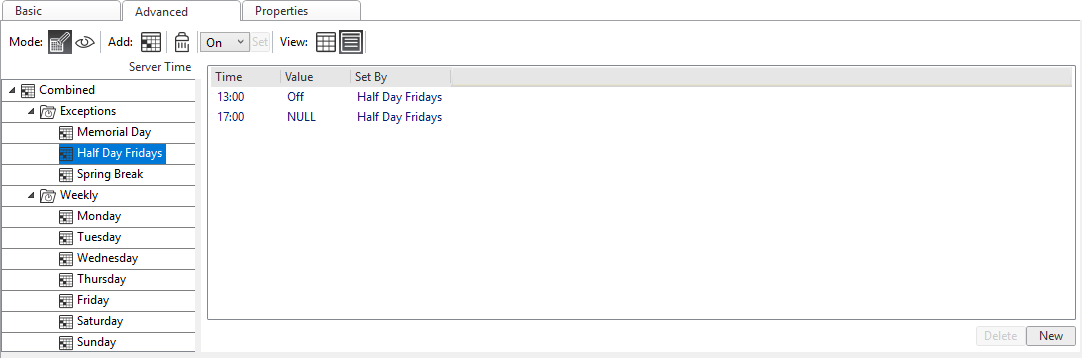
Combined
You can view all of the events for a selected date using both the Combined option and Preview Events for Selected Date mode. Events can include exception and weekly events, and the Default value. You can toggle the combined events between the Graphic View or Text View .
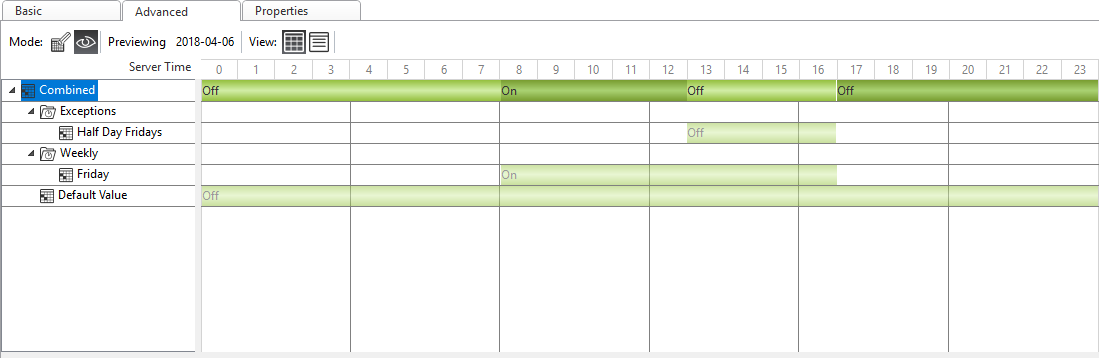
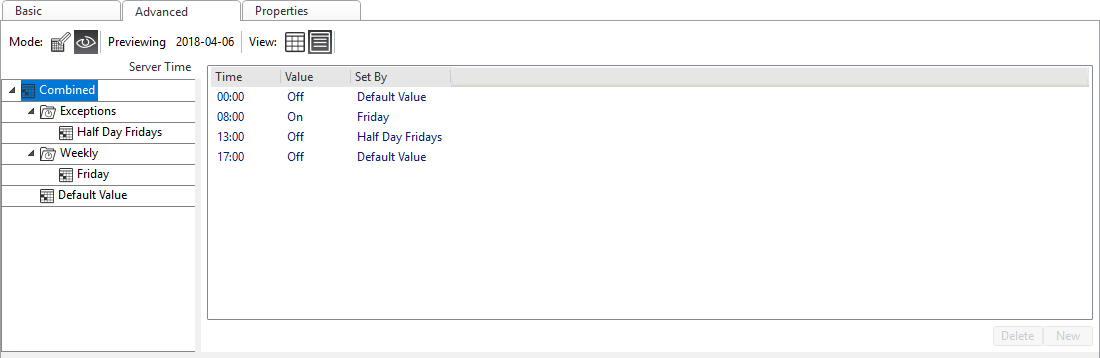
有关更多信息,请参阅 Advanced Schedule Editor Toolbar .
 Schedule Editor Overview
Schedule Editor Overview
 时间表事件
时间表事件
 时间表类型
时间表类型
 Priorities
Priorities
 Advanced Schedule Editor – Graphic View
Advanced Schedule Editor – Graphic View
 Advanced Schedule Editor Toolbar
Advanced Schedule Editor Toolbar
 Modifying a Schedule Using the Text View
Modifying a Schedule Using the Text View
 Modifying a Schedule Using the Graphic View
Modifying a Schedule Using the Graphic View