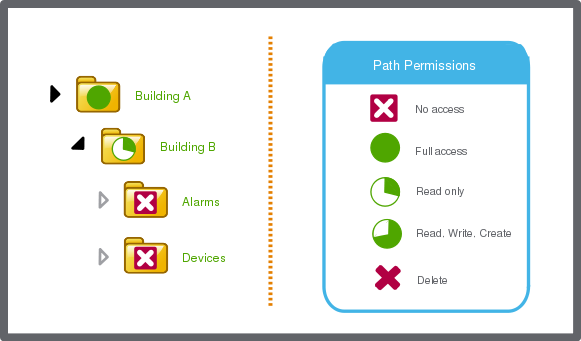How to
Assigning Path Permissions to a User Account
You assign a user account individual path permissions to overrule the settings inherited from the user account groups the user account is a member of.
To facilitate the administration of users and software permissions, it is recommended that you assign software permissions to groups rather than to individual user accounts. For more information, see Software Permissions and User Account Groups .
You cannot assign command permissions for an individual user account, only path permissions.
In WorkStation, on the Tools menu, click Control Panel .
On the Control Panel toolbar, select the SmartStruxure server.
action_zoom_plus_stroke 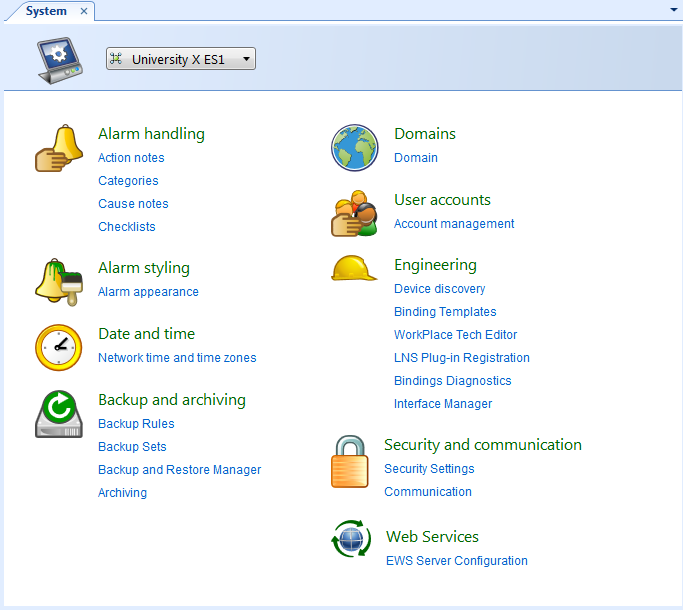
Click Account management .
In the Domain list, select the domain the user account belongs to.
action_zoom_plus_stroke 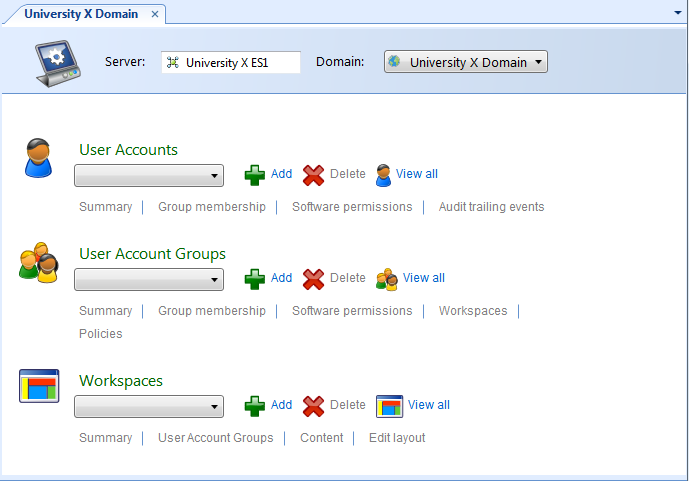
In the User Accounts list, select the user account you want to assign path permissions.
Click Software Permissions .
Drag the folder or object to which you want to grant the user account access to the Path list.
action_zoom_plus_stroke 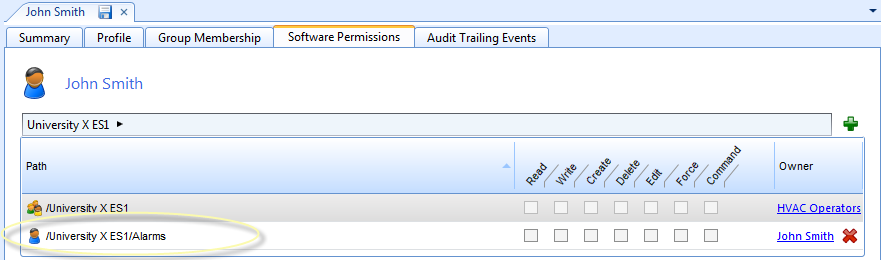
Click the path you created.
Select a permission in the permissions column.
action_zoom_plus_stroke 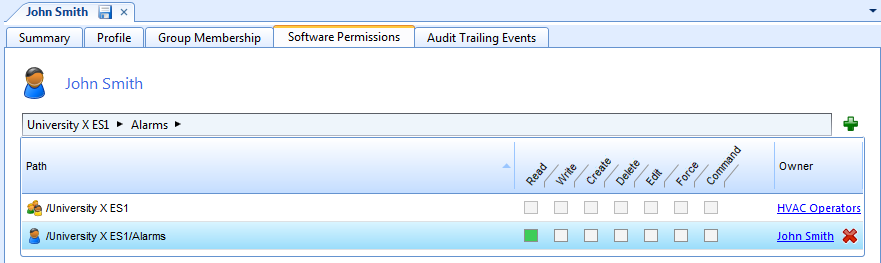
Click the Save button
.action_zoom_plus_stroke 
 Path Permissions
Path Permissions
 Software Permissions
Software Permissions
 Software Permissions and User Account Groups
Software Permissions and User Account Groups
 User Account – Software Permissions Tab
User Account – Software Permissions Tab
 Assigning Software Permissions to a User Account Group
Assigning Software Permissions to a User Account Group
 Editing the Path Permissions of a User Account
Editing the Path Permissions of a User Account
 Removing Path Permissions from a User Account
Removing Path Permissions from a User Account
 Software Permission Rules
Software Permission Rules