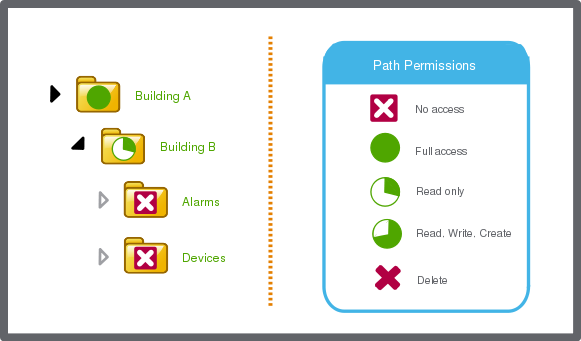Log on to rate and give feedback
1
2
3
4
5
Log on to rate
0

How to
Products:
Automation Server, AS-B, Enterprise Server, AS-P, Virtual Project Servers
Functionalities:
User Management
Product version:
1.9
12/14/2016
Removing Path Permissions from a User Account
You remove a permission of an individual user account to a folder or an object when the user account no longer is to access the folder or object.
To remove path permissions from a user account
In WorkStation, on the Tools menu, click Control Panel .
On the Control Panel toolbar, select the SmartStruxure server.
action_zoom_plus_stroke 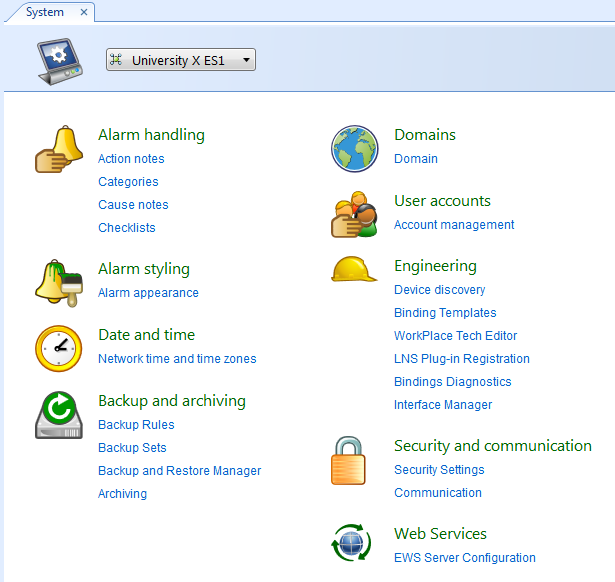
Click Account management .
In the Domain list, select the domain the user account belongs to.
action_zoom_plus_stroke 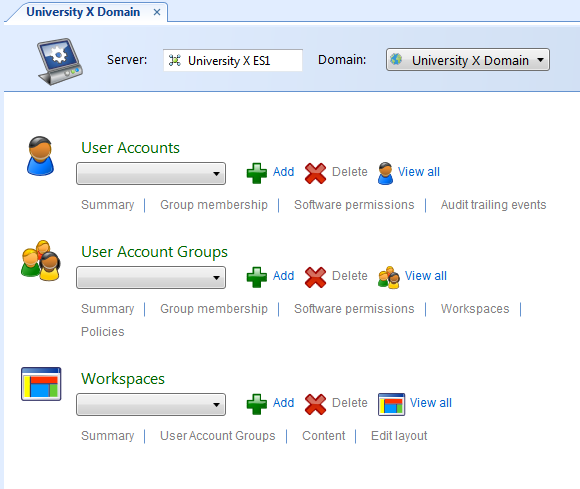
In the User Accounts list, select the user account whose path permissions you want to remove.
Click Software Permissions .
In the Path list, select the path whose permissions you want to remove from the user account.
action_zoom_plus_stroke 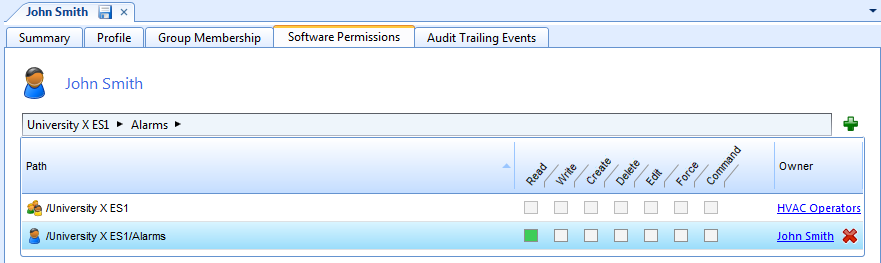
Click the Remove button
.action_zoom_plus_stroke 
 Path Permissions
Path Permissions
 Software Permissions
Software Permissions
 Assigning Path Permissions to a User Account
Assigning Path Permissions to a User Account
 Editing the Path Permissions of a User Account
Editing the Path Permissions of a User Account
 User Account – Software Permissions Tab
User Account – Software Permissions Tab
 Removing Path Permissions from a User Account
Removing Path Permissions from a User Account
 Account Management Control Panel
Account Management Control Panel
 Software Permission Rules
Software Permission Rules