
Concept
Backup Set Import from WorkStation
You import a backup set from WorkStation to replace a lost or incomplete backup set, or to add a backup set to a new SmartStruxure server. Building Operation stores a local backup set for an Enterprise Server or SmartStruxure server devices under the Local folder in the Backup Sets folder. However, the system handles the storage of backup sets based on the type of SmartStruxure server. For example, a SmartStruxure server device stores only one backup set at a time. Therefore, the system overwrites the previous backup file with the latest file. If there is no file present, Building Operation adds the backup set to the Local folder. In a multi-server system, the Enterprise Server fetches and stores the latest backup set for each SmartStruxure server device in a separate directory in the Backup Sets folder. In addition, the system can store several backup sets for each SmartStruxure server device as well as multiple backup sets for the Enterprise Server.
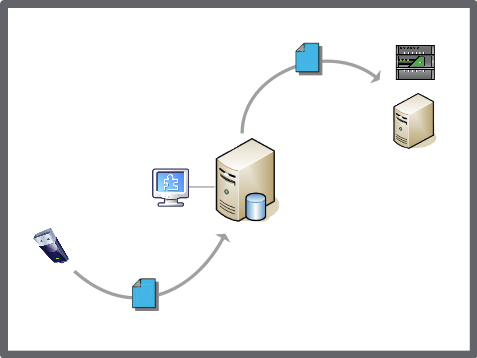
Importing is a three-step process: logging onto the SmartStruxure server, importing the file, and then restoring the SmartStruxure server. First, you log onto a SmartStruxure server in WorkStation. You then import the selected backup set from a network storage area. Finally, you restore the SmartStruxure server.
You can only restore a SmartStruxure server using a backup set that was created with the same software version on the same SmartStruxure server (including service pack). To help identify the usable backup sets, the system displays the compatible files in black text and the incompatible files in red text. If you select an incompatible backup set to restore a SmartStruxure server, no backup set displays after importing.
 Backup Sets
Backup Sets
 Backup Set Storage and Protection
Backup Set Storage and Protection
 Restore Options Dialog Box
Restore Options Dialog Box
 Restoring the SmartStruxure Server
Restoring the SmartStruxure Server
 Importing a Backup Set to SmartStruxure Server Device
Importing a Backup Set to SmartStruxure Server Device
 Importing a Backup Set to an Enterprise Server
Importing a Backup Set to an Enterprise Server