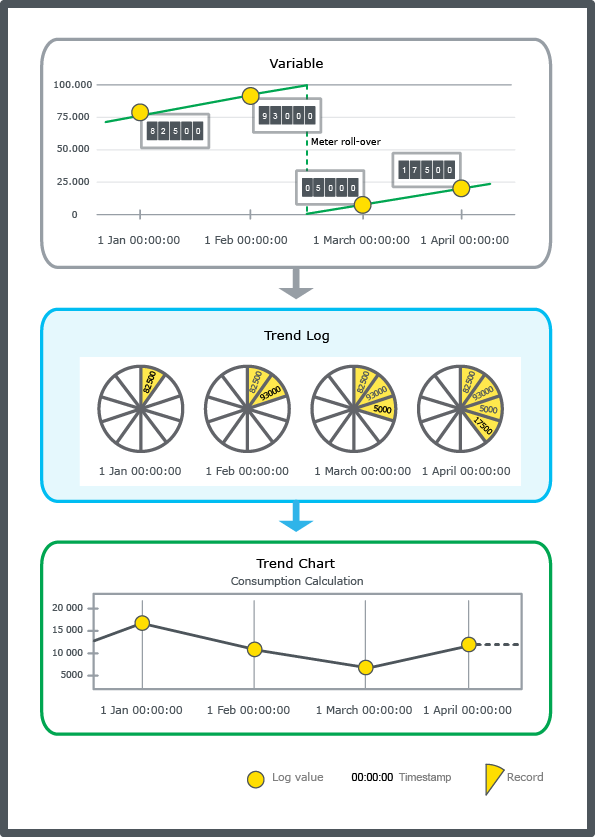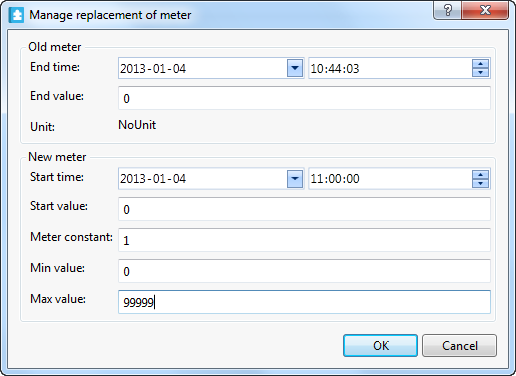Modalità
Configuring a Meter Trend Log
You configure the properties of a meter trend log to meet the unique needs of your site.
In WorkStation, in the System Tree pane, click the meter trend log you want to configure.
action_zoom_plus_stroke 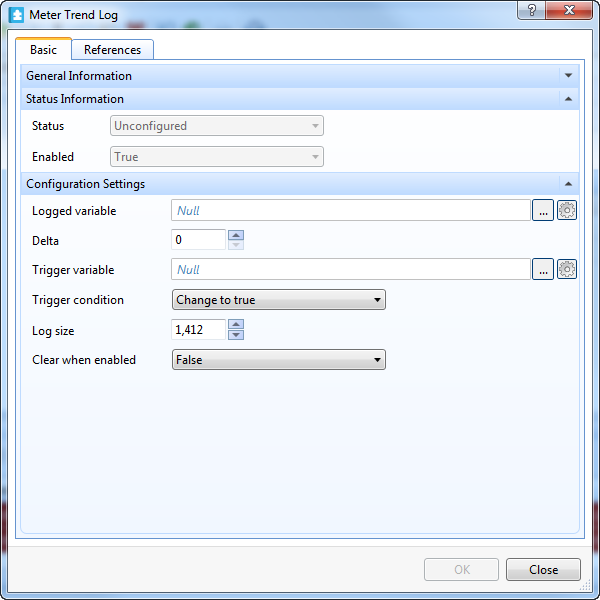
Edit the properties:
Tabella: Meter Trend Log Properties
Component
Description
Status
Displays the status of the trend log.
Enabled
Displays True if the trend log is enabled.
Logged variable
Enter the variable that you want to log.
Delta
Select the minimum value change that triggers a new record.
Trigger variable
Enter the variable that triggers the trend log to start recording.
Trigger condition
Select when you want the variable recorded: when trigger variable changes to true, changes to false, or all changes. Per maggior informazioni, consulta Variable Triggered Trend Logs .
Log size
Select the number of records to store before old records are overwritten including internal records generated by the trend.
Per maggior informazioni, consulta Log Record Storage .
Clear when enabled
Select True to clear the trend log when it is enabled.
Click the Save button
.action_zoom_plus_stroke 
 Meter Trend Logs
Meter Trend Logs
 Meter Trend Log Properties
Meter Trend Log Properties
 Configure Dialog Box – Configuration Tab
Configure Dialog Box – Configuration Tab
 Configure Dialog Box – Operation Tab
Configure Dialog Box – Operation Tab
 Variable Triggered Trend Logs
Variable Triggered Trend Logs
 Log Record Storage
Log Record Storage
 Trend Log Does Not Start Record Due to the Start Condition
Trend Log Does Not Start Record Due to the Start Condition
 Missing Trend Log Records
Missing Trend Log Records