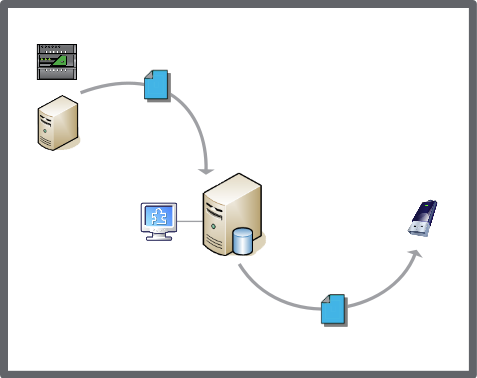Explicación de procesos
Copying a Backup Set to the Enterprise Server Local Directory
You copy a backup set to the Local (db_backup) folder to restore the targeted Enterprise Server.
In WorkStation, on the Tools menu, click Control Panel .
On the Control Panel toolbar, select the Enterprise server.
action_zoom_plus_stroke 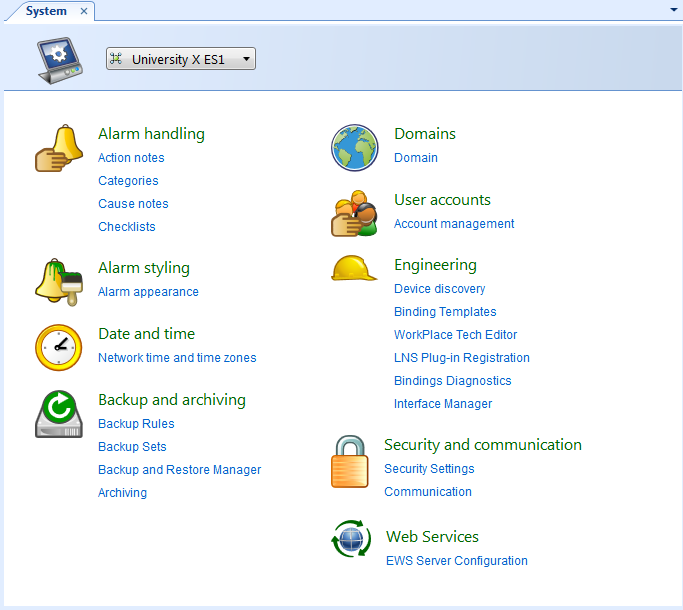
Click Backup and Restore Manager .
In the Backup sets path box, copy the entire backup sets path of the Enterprise Server.
action_zoom_plus_stroke 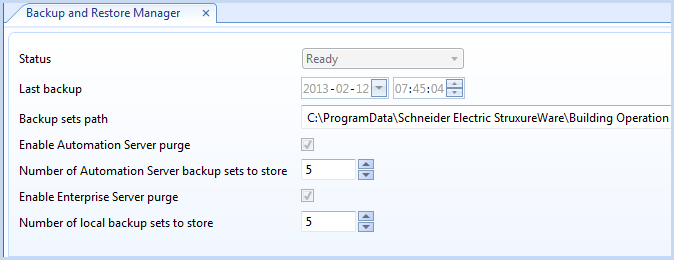
Open a browser, such as Windows Explorer.
In the browser Address box, paste the backup sets path and press Enter .
In the db_backup folder, open the LocalBackup folder.
action_zoom_plus_stroke 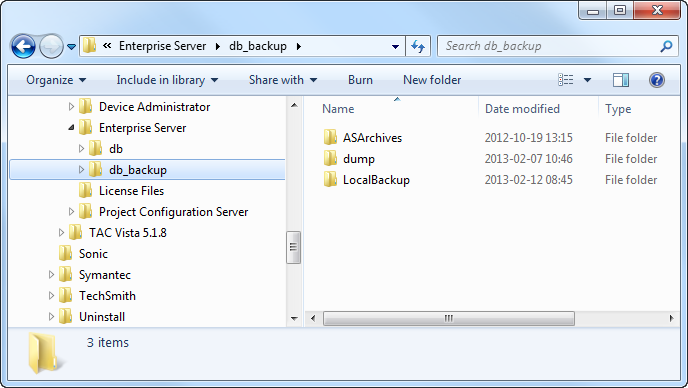
Right click the backup set that you want to copy and click Copy .
Navigate to the db_backup folder of the Enterprise Server that you want to restore.
Paste the backup set into the LocalBackup folder of the targeted Enterprise Server.
AvisoIf the LocalBackup folder does not appear within the db_backup folder, you can create one using the exact name, LocalBackup .
You can now restore the Enterprise Server using this backup set. Para obtener más información, consulte Restoring the SmartStruxure Server .
 Backup Sets
Backup Sets
 Backup Set Storage and Protection
Backup Set Storage and Protection
 Restoring the SmartStruxure Server
Restoring the SmartStruxure Server