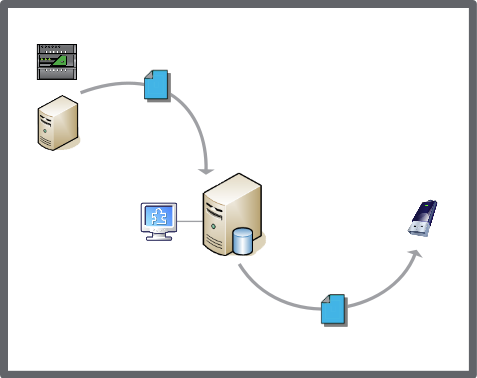Log on to rate and give feedback
1
2
3
4
5
Log on to rate
0

Explicación de procesos
Productos
Enterprise Server, Project Configuration Tool
Funcionalidades:
Funcionalidad básica
Versión del producto:
1.8, 1.9
06/04/2017
Saving an Enterprise Server Backup Set to Another Location
You save a backup set from an Enterprise Server to another location so you can store the backup set on, for example, a network drive or a USB memory.
To save an Enterprise Server backup set to another location
On the Tools menu, select Control Panel .
On the Control Panel toolbar, select the Enterprise Server.
action_zoom_plus_stroke 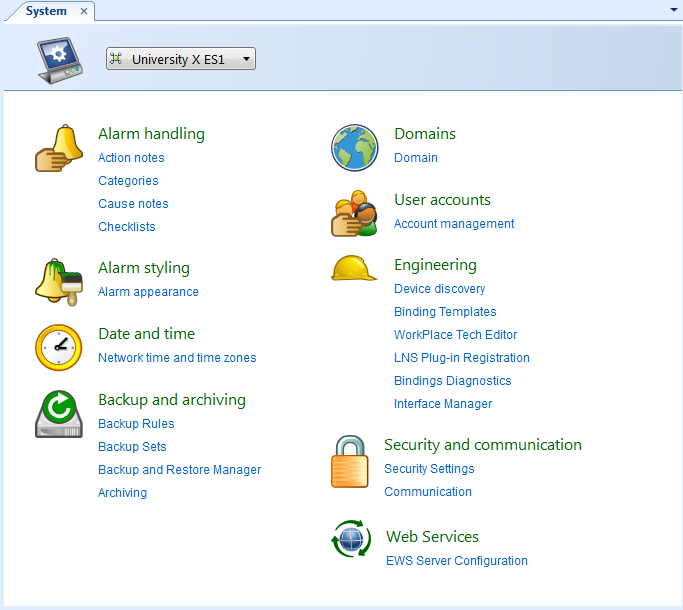
Click Backup Sets .
In the List View , open the Local folder.
Select the Enterprise Server backup set that you want to save to a different location.
action_zoom_plus_stroke 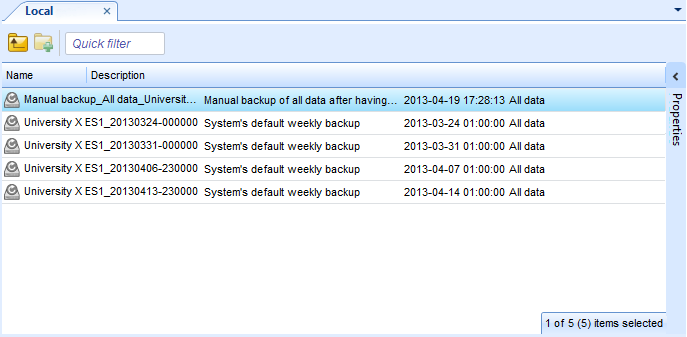
On the Actions menu, click Save to .
In the Save As dialog box, enter a storage location and click Save .
Click Close .
action_zoom_plus_stroke 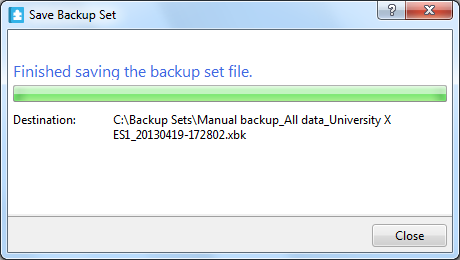
 Backup Sets View
Backup Sets View
 Backup Set Storage and Protection
Backup Set Storage and Protection