
How to
Creating a Scheduled Archive
You configure the Archive settings and schedule on the Enterprise Server to automate the archiving process.
In WorkStation, on the Tools menu, click Control Panel .
On the Control Panel toolbar, select the Enterprise Server.
action_zoom_plus_stroke 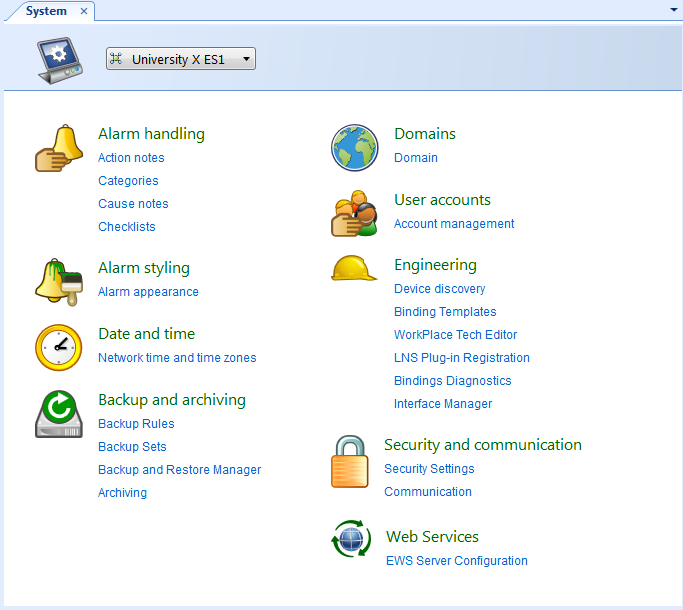
Click Archiving.
Under Archive Settings , click Enabled .
action_zoom_plus_stroke 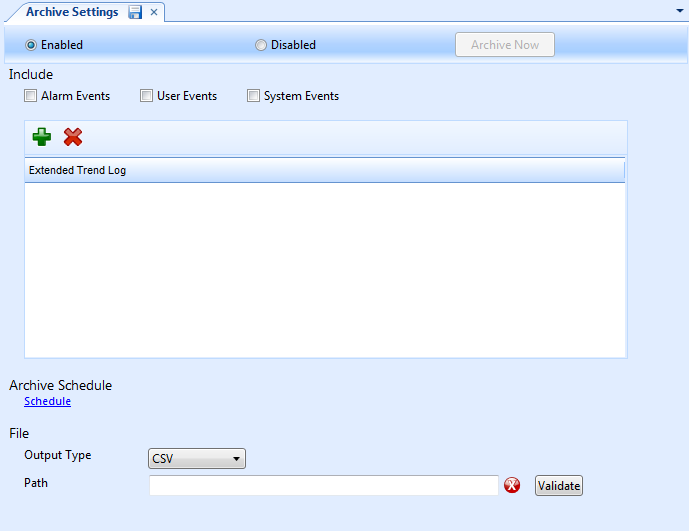
Select the events that you want to include in the archive:
Alarm Events : Select to include high priority or off-normal events (providing the alarms are pre-configured and active on the system).
User Events : Select to include user-initiated events, such as value overrides or configuration changes.
System Events : Select to include device-initiated events, such as time stamps.
Click the Add extended trend logs button
to add extended trend logs to the archive.action_zoom_plus_stroke 
In the Include column, select the extended trend logs and click OK .
action_zoom_plus_stroke 
Under Archive Schedule , click Schedule to create recurring exception and calendar events.
In the Output Type box, select the format you want to use for the archive:
CSV : This output generates data separated by a delimiter.
XML : This output generates data using a standard internet protocol.
In the Path box, type the path to an existing archive directory where you want to store the archive files.
Click Validate to confirm that the path is valid on the system.
A check mark
displays if the system successfully validates the path.action_zoom_plus_stroke 
action_zoom_plus_stroke 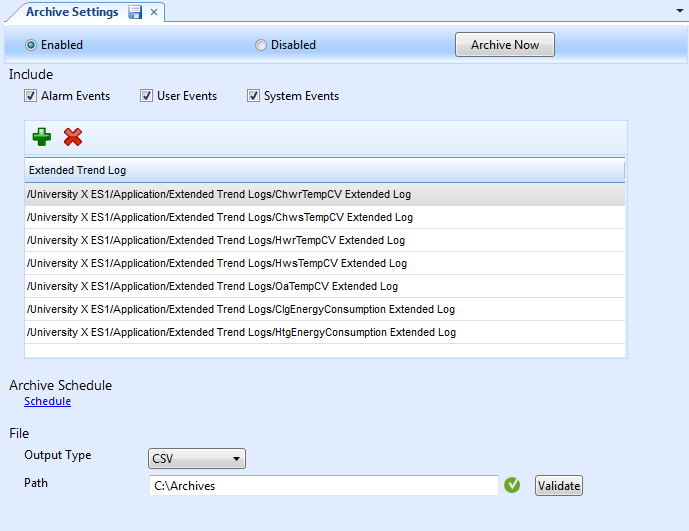
When finished, click the Save button
.action_zoom_plus_stroke 
 Manual and Scheduled Archiving
Manual and Scheduled Archiving
 Archiving Formats and Storage
Archiving Formats and Storage
 Archive Folders, Files, and Names
Archive Folders, Files, and Names
 Adding a Weekly Event
Adding a Weekly Event
 Adding a Date Range Exception Event
Adding a Date Range Exception Event
 Adding a Date Range Calendar Event
Adding a Date Range Calendar Event
 Adding a Calculated Exception Event
Adding a Calculated Exception Event
 Removing Events from the Archive
Removing Events from the Archive
 Removing Extended Trend Logs from the Archive
Removing Extended Trend Logs from the Archive
 Archive Settings Manager Dialog Box
Archive Settings Manager Dialog Box
 Add Extended Trend Logs Dialog Box
Add Extended Trend Logs Dialog Box