
User Interface
Archive Settings Manager Dialog Box
Use the Archive Settings Manager to archive events and extended and trend logs on the Enterprise Server.
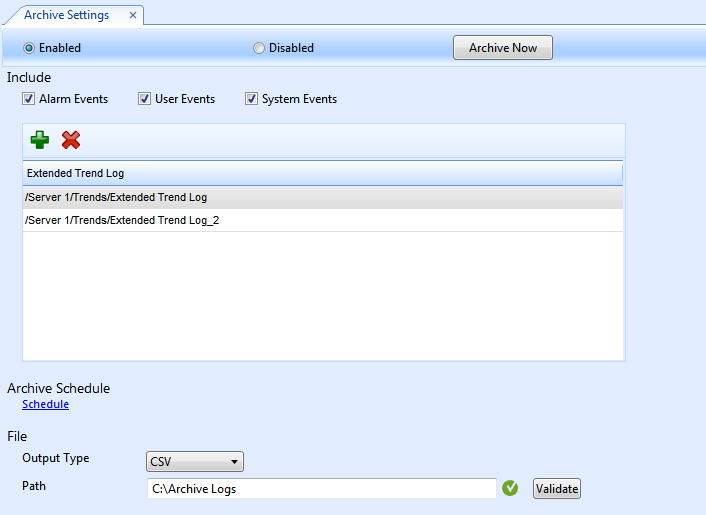
|
Number |
Description |
|
Enabled |
Select to activate the archiving function on the Enterprise Server. For more information, see Enabling the Archiving Function and Defining the Archive Folder . |
|
Disabled |
Select to disable the archiving function on the Enterprise Server. |
|
Archive Now |
Click to archive the selected historical data immediately. For more information, see Manually Creating an Archive . |
|
Alarm Events |
Select to include Alarm events in the archive. |
|
User Events |
Select to include User events in the archive. |
|
System Events |
Select to include System events in the archive. |
|
Add extended trend log icon |
Click the plus sign 
|
|
Remove extended trend log icon |
Click the remove sign 
|
|
Extended Trend Log |
Select the logs that you want to include in the archive. |
|
Archive Schedule |
Click Schedule to configure a schedule for archiving. For more information, see Manual and Scheduled Archiving . |
|
Output Type |
Select an output type for the archive. For more information, see Archiving Formats and Storage . |
|
Path |
Type the path to the location where you want store the archive files. For more information, see Enabling the Archiving Function and Defining the Archive Folder . |
|
Validate |
Click to validate that the path is valid. A green checkmark 
|
 Enabling the Archiving Function and Defining the Archive Folder
Enabling the Archiving Function and Defining the Archive Folder
 Creating a Scheduled Archive
Creating a Scheduled Archive
 Manually Creating an Archive
Manually Creating an Archive
 Manual and Scheduled Archiving
Manual and Scheduled Archiving
 Archiving Formats and Storage
Archiving Formats and Storage