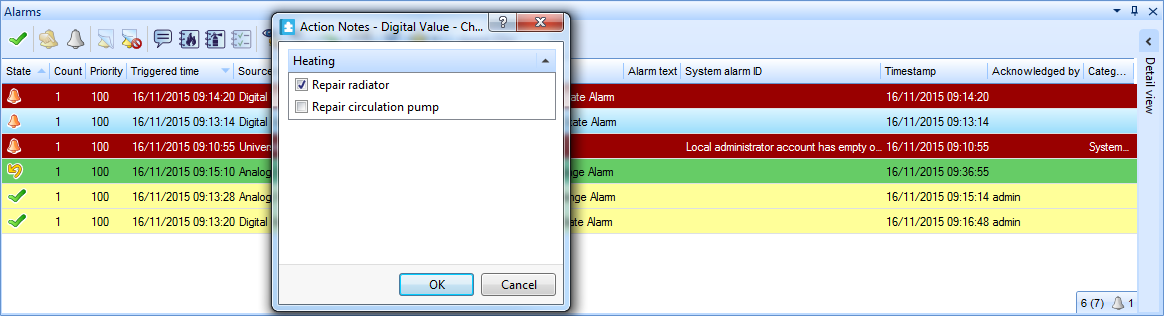Log on to rate and give feedback
1
2
3
4
5
Log on to rate
0

How to
Products:
Automation Server, AS-B, Enterprise Server, AS-P, Virtual Project Servers
Functionalities:
Alarms
Product version:
1.9
12/14/2016
Creating an Action Note
You create an action note to connect it to an alarm, and to simplify the reporting of actions taken when correcting the problem that triggered the alarm.
To create an action note
In WorkStation, on the Tools menu, click Control Panel .
On the Control Panel toolbar, select the SmartStruxure server.
action_zoom_plus_stroke 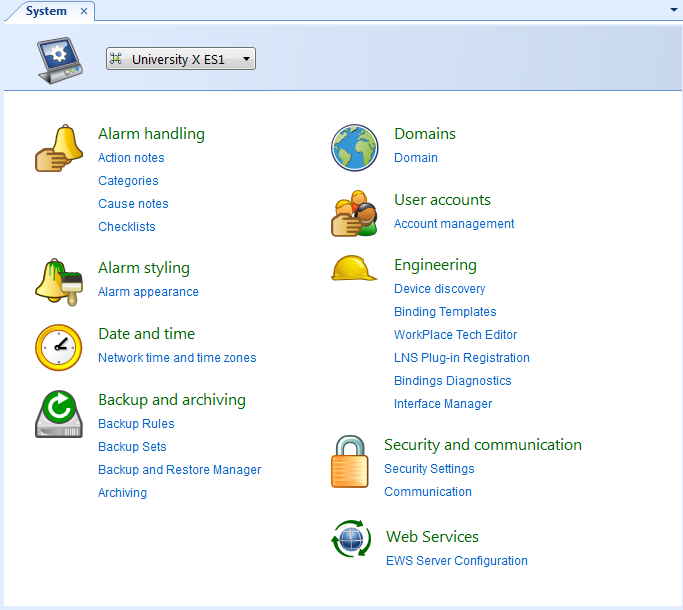
Click Action notes .
In the Action notes view, click the Add action note button
.action_zoom_plus_stroke 
action_zoom_plus_stroke 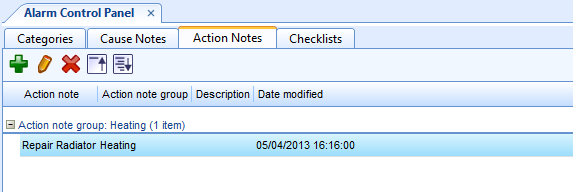
In the Add Action Note dialog box, in the Name box, type the name of the new action note.
action_zoom_plus_stroke 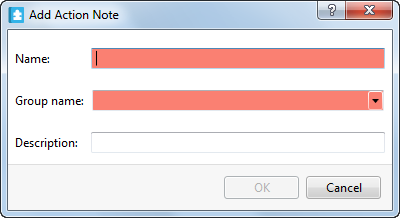
In the Group name box, type a name to create a new group or select an existing group.
In the Description box, type a description for the action note.
Click OK .
Click the Save button
.action_zoom_plus_stroke 
 Editing an Action Note
Editing an Action Note
 Alarm Control Panel – Action Notes View
Alarm Control Panel – Action Notes View
 Action Notes
Action Notes