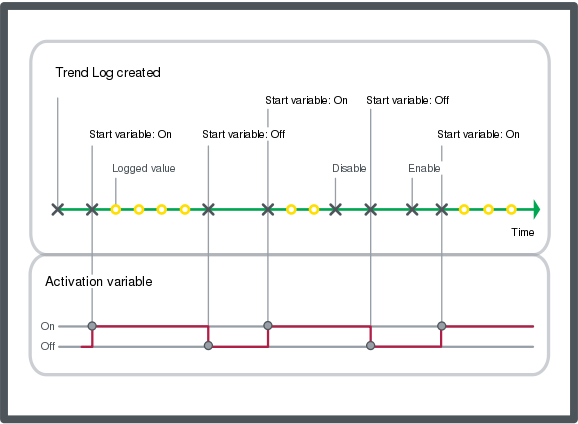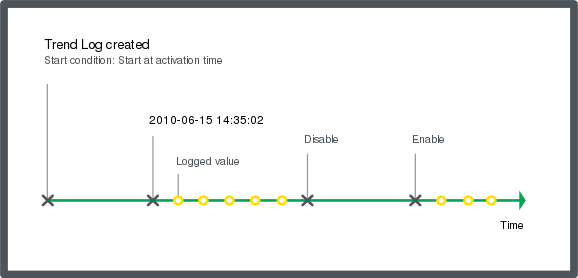Log on to rate and give feedback
1
2
3
4
5
Log on to rate
0

How to
Products:
Automation Server, AS-B, Enterprise Server, AS-P, Virtual Project Servers
Functionalities:
Trends
Product version:
1.9
12/14/2016
Disabling a Trend Log
You disable a trend log to stop recording values.
To disable a trend log
In WorkStation, in the System Tree pane, select the folder or SmartStruxure server where the trend log is located.
Select the trend log you want to disable
On the Actions menu, point to Activation, and then click Disable trend log .
action_zoom_plus_stroke 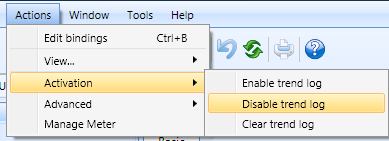
The trend log is now disabled.
 Enabling a Trend Log
Enabling a Trend Log
 Trend Log Activation
Trend Log Activation
 Actions Menu – Activation Submenu
Actions Menu – Activation Submenu