
Modalità
Modifica o commento record di Trend Log
Puoi modificare o commentare il record di un Trend Log attraverso l'elenco dei Trend Log, ad esempio, per correggere un valore errato o per commentare un determinato record.
Quando modifichi il record di un Trend Log esteso, le variazioni non influiscono sul relativo record del Trend Log connesso.
In WorkStation, nel riquadro della Struttura di sistema , seleziona l'elenco di trend log da modificare.
Selezionare il record che desideri modificare, quindi fai clic sul pulsante Modifica/commenta registrazione trend log
.action_zoom_plus_stroke 
Nella finestra di dialogo Modifica/commenta la registrazione di trend log record , nella casella Valore , digita il nuovo valore.
action_zoom_plus_stroke 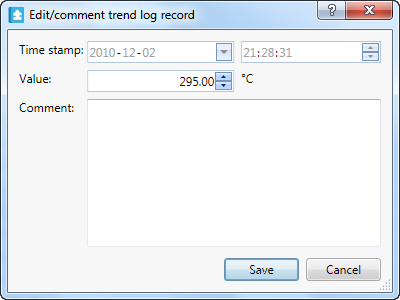
Nella casella Commento , digita un commento.
Fai clic su Salva .
Sulla barra degli strumenti principale, fai clic sul pulsante Aggiorna
.action_zoom_plus_stroke 
Ora il record è stato modificato, quando l'elenco sarà aggiornato verrà visualizzato il nuovo record con il commento. Tutte le modifiche vengono salvate pertanto puoi visualizzare lo storico dei record.
 Displaying the History of a Trend Log Record
Displaying the History of a Trend Log Record
 Trend Log Lists
Trend Log Lists
 Trend Log List Context Menu
Trend Log List Context Menu
 Edit/Comment Trend Log Record Dialog Box
Edit/Comment Trend Log Record Dialog Box
