Depending on your needs, you can install all Building Operation products or a few products, such a single SmartStruxure server device with a connected WorkStation.
WorkStation
WorkStation is the interface where you supervise your SmartStruxure solution system. In WorkStation you can also create, modify, and delete some of the objects that are used to build a SmartStruxure solution system.
Aviso
Ensure that you have a working and available WorkStation license. A working license is required to log on to WorkStation.
Para obtener más información, consulte Licenses
.
When you install WorkStation, you have the option to install the bundled tools: Graphics Editor, Script Editor, Menta Editor, Function Block Editor, and WorkPlace Tech. WorkStation is required to run these client tools.
Para obtener más información, consulte WorkStation
.
Graphics Editor
You can use Graphics Editor to create and edit graphics representing a site and the devices that make up the site.
Aviso
You have to have a valid Graphics Editor license to start the Graphics Editor.
Para obtener más información, consulte Licenses
.
The installation of Graphics Editor is bundled into the WorkStation installation package.
Para obtener más información, consulte Graphics Editor
.
Script Editor
Script Editor is a text programming tool you use to create Script programs that control and monitor building automation systems. For example, in WorkStation, you can create a basic program, called OfficeLights, to control lighting and ventilation in a room based on occupancy.
Aviso
Ensure that you have a working and available Script license. A working license is required to start Script.
Para obtener más información, consulte Licenses
.
The installation of Script Editor is bundled into the WorkStation installation package.
Para obtener más información, consulte Script Editor Program Creation
.
Menta Editor
Menta Editor is a graphical programming tool for Xenta 208/300/401 LonWorks device, which you use to create function block programs that control and monitor building automation systems. For example, you create a program to control an air handling unit.
Aviso
Ensure that you have a working and available Menta Editor license. A working license is required to start the Menta Editor software.
Para obtener más información, consulte Licenses
.
The installation of Menta Editor is bundled into the WorkStation installation package.
Para obtener más información, consulte TAC Menta
., Technical Manual (04-00030).
Function Block Editor
Function Block Editor is a graphical programming tool for SmartStruxure server devices, which you use to create function block programs that control and monitor building automation systems. For example, you create a basic program, called OfficeLight, to control lighting in a room based on occupancy.
Aviso
Ensure that you have a working and available Function Block Editor license. A working license is required to start the Function Block Editor software.
Para obtener más información, consulte Licenses
.
The installation of Function Block Editor is bundled into the WorkStation installation package.
Para obtener más información, consulte Function Block Editor Overview
.
WorkPlace Tech
The WorkPlace Tech component of WorkStation consists of two graphical tools: WorkPlace Tech Monitor and WorkPlace Tech Editor. With WorkPlace Tech Editor, you can create, modify, monitor, and troubleshoot MNL LonWorks and MNB BACnet device applications. With WorkPlace Tech Monitor, you can monitor and troubleshoot applications in MNL LonWorks and MNB BACnet devices.
Aviso
Ensure that you have a working and available WorkPlace Tech license. A working license is required to start the WorkPlace Tech Editor or WorkPlace Tech Monitor software.
Para obtener más información, consulte Licenses
.
The installation of WorkPlace Tech is bundled into the WorkStation installation package, and is specific to the particular version of WorkStation in that package.
Para obtener más información, consulte WorkPlace Tech Overview
.
Enterprise Server
The Enterprise Server is a hierarchical SmartStruxure server that is primarily used for system supervision and engineering. As the dedicated server at the top of the hierarchy, the Enterprise Server provides you with a system entry point. Through the Enterprise Server, you can view and access all resources in the system.
Aviso
Ensure that you have a working and available Enterprise Server license. A working license is required to start the Enterprise Server.
Para obtener más información, consulte Licenses
.
Para obtener más información, consulte Enterprise Server
.
The Software Administrator installs with the Enterprise Server installation package. You use the Software Administrator to start and stop the Enterprise Server service and configure the ports of the Enterprise Server.
Para obtener más información, consulte Software Administrator
.
Device Administrator
The Device Administrator is used to configure and upgrade the software of SmartStruxure server devices through a network or USB connection.
License Administrator
The License Administrator administers the activation, return, and repair of licenses.
Para obtener más información, consulte License Administrator
.
License Server
The License Server manages the administration of network licenses. A SmartStruxure solution system running with network licenses must contain at least one License Server.
Para obtener más información, consulte License Server
.
The License Server Installation is bundled into the License Administration installation package.
WebReports
WebReports is a Web application that you use to create, view, and administer reports. The reports provide information about alarms, trends, and user and system activity. You use the reports to help manage your building automation system.
Para obtener más información, consulte WebReports Overview
.
Language Package
At the main installation, WorkStation contains English and languages that are avaílable at the time. To support a language, WorkStation needs the specific language package.
Para obtener más información, consulte Language Packages
.

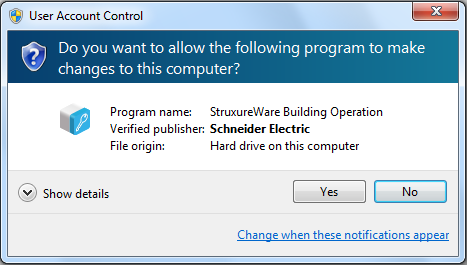
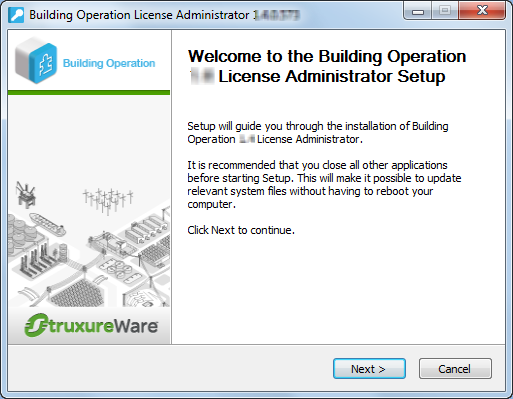
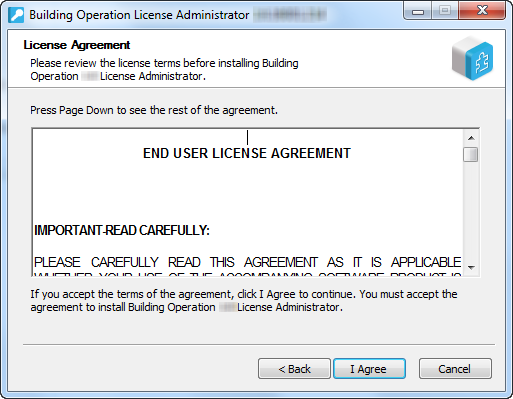
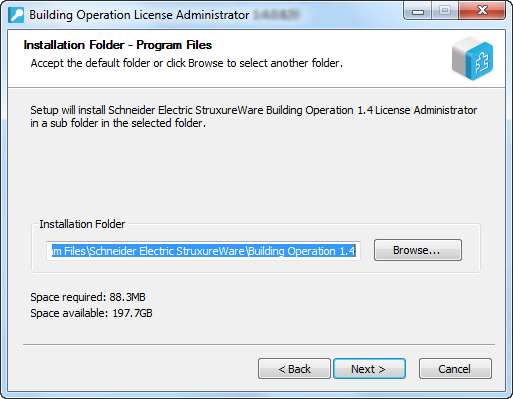 Aviso
Aviso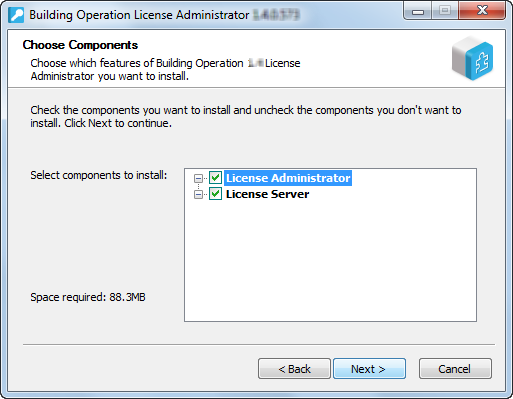
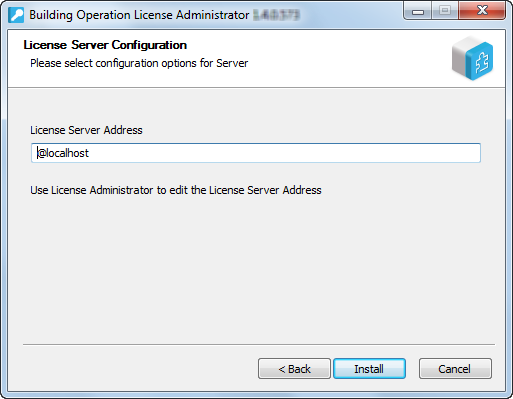
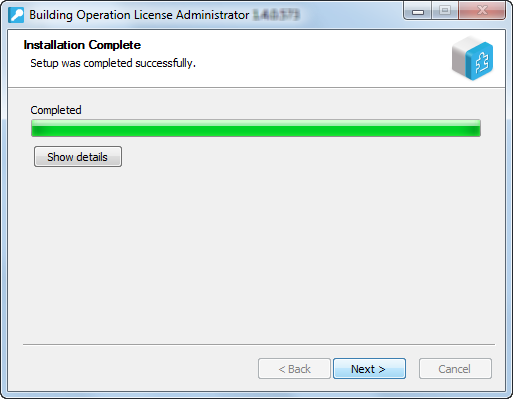
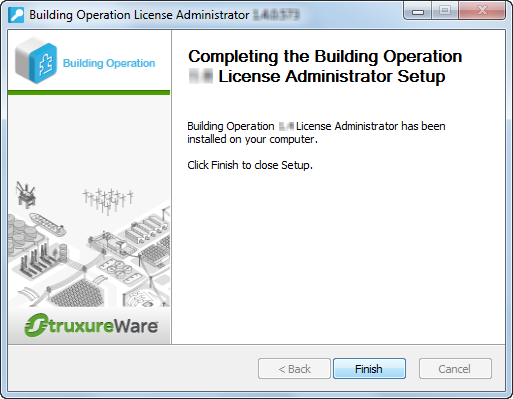
 Installation Overview
Installation Overview
 Installation Wizard – Choose Components Page
Installation Wizard – Choose Components Page
 Installation Wizard – License Server Configuration Page
Installation Wizard – License Server Configuration Page
 Installation Example
Installation Example
 Products
Products
 Configuring License Server Recovery Settings
Configuring License Server Recovery Settings