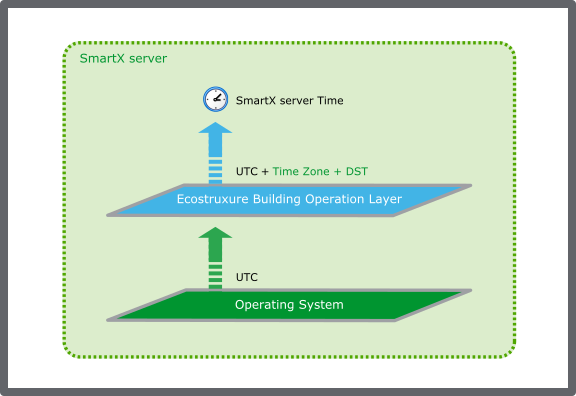如何
Manually Changing the SmartX Server Time and Date
You manually adjust the SmartX server clock when you configure or commission a SmartX server. When the SmartX server is running on a fully commissioned site it is important that you use a network time server to avoid drifting time in the SmartX server.
The Date & Time view displays the local time in the perspective of the SmartX server time zone settings and not in the perspective of WorkStation.
In WorkStation, in the System Tree pane, select the SmartX server you want to configure.
Click the Control Panel tab.
Click Network time and time zones .
In the SmartX server Date & time view, select Manually adjust date & time .
In the Local date & time boxes, enter the date and time of the SmartX server.
Click the Save button
.action_zoom_plus_stroke 
 Network Time
Network Time
 Time and Time Zone Configuration in SmartX Server
Time and Time Zone Configuration in SmartX Server
 Control Panel Tab
Control Panel Tab
 SmartX Server – Date & Time View
SmartX Server – Date & Time View
 Synchronizing the SmartX Server Clock
Synchronizing the SmartX Server Clock
 Changing the Time Zone of an EcoStruxure BMS Server
Changing the Time Zone of an EcoStruxure BMS Server
 Creating a Custom Time Zone of an EcoStruxure BMS Server
Creating a Custom Time Zone of an EcoStruxure BMS Server