
概念
Time and Time Zone Configuration in SmartX Server
To adjust the SmartX server time, time zone, and DST, you have to access the SmartX server through a WorkStation.
When adjusting the server clock, you can either set the time manually or you can refer to a network time server that automatically synchronizes the clock. Manual adjusting is used when you configure or commission a SmartX server. When the SmartX server is running on a fully commissioned site, it is important that you use a network time server to avoid drifting time in the SmartX server.
Beside predefined time zones, you can also customize the SmartX server time zone settings.
When adjusting the SmartX server time through WorkStation, it is the SmartX server operating system clock you adjust. The EcoStruxure Building Operation software has a transparent layer above the SmartX server operating system which manages the information about the time zone and DST time offset.
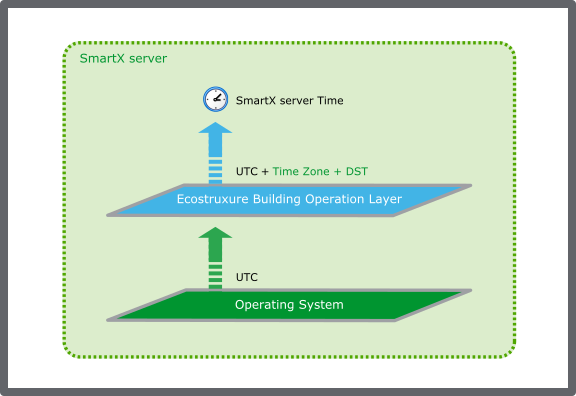
Instead of configuring the time of each SmartX server, you can create a lead and shadow relationship that makes it possible to configure several SmartX servers through a single Enterprise Server.
 Lead and Shadow Relationship
Lead and Shadow Relationship
 Synchronize Network Time Settings
Synchronize Network Time Settings
 Synchronize Time Zone Settings
Synchronize Time Zone Settings
 Time and Time Zone
Time and Time Zone
 Regional and Language Overview
Regional and Language Overview
 SmartX Server – Date & Time View
SmartX Server – Date & Time View
 Manually Changing the SmartX Server Time and Date
Manually Changing the SmartX Server Time and Date
 Synchronizing the SmartX Server Clock
Synchronizing the SmartX Server Clock
 Changing the Time Zone of an EcoStruxure BMS Server
Changing the Time Zone of an EcoStruxure BMS Server