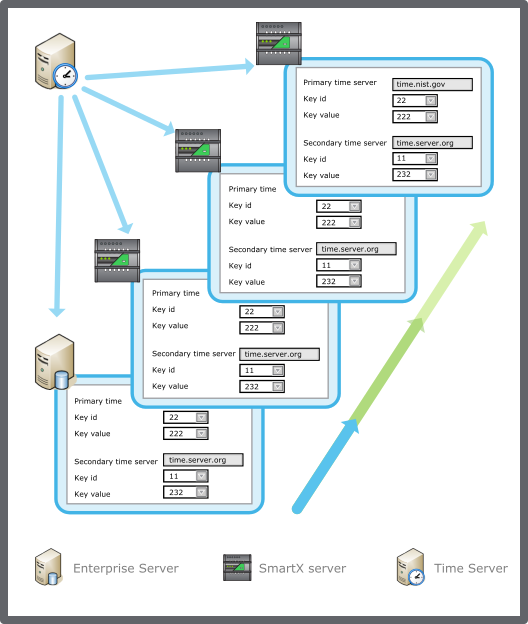登录以评价并提供反馈
1
2
3
4
5
登录以评价
0

如何
产品:
AS-L, AS-B, AS-P, Project Configuration Tool
功能:
本地化
产品版本:
2.0, 2.1, 3.0, 3.1
2018/10/30
Synchronizing the SmartX Server Clock
You configure the SmartX server to synchronize its clock with a network time server.
To synchronize the SmartX server clock
In WorkStation, in the System Tree pane, select the SmartX BMS server you want to configure.
Click the Control Panel tab.
Click Network time and time zones .
In the SmartX server Date & time view, select Network time synchronization .
In the Primary time server box, type the address to the primary time server that you want to synchronize the SmartX server clock with.
In the Secondary time server box, type the address to the time server that you want to synchronize the SmartX server clock with if the primary time server is not available.
Click the Save button
.action_zoom_plus_stroke 
 Network Time
Network Time
 Time and Time Zone Configuration in SmartX Server
Time and Time Zone Configuration in SmartX Server
 SmartX Server – Date & Time View
SmartX Server – Date & Time View
 Manually Changing the SmartX Server Time and Date
Manually Changing the SmartX Server Time and Date
 Changing the Time Zone of an EcoStruxure BMS Server
Changing the Time Zone of an EcoStruxure BMS Server
 Creating a Custom Time Zone of an EcoStruxure BMS Server
Creating a Custom Time Zone of an EcoStruxure BMS Server