
How to
Mass Creating Trend Logs
You use the mass create feature to create identical trend logs for different objects, instead of creating the trend logs one by one.
In Workstation, in the List View, select the objects that you want to create trend logs for.
action_zoom_plus_stroke 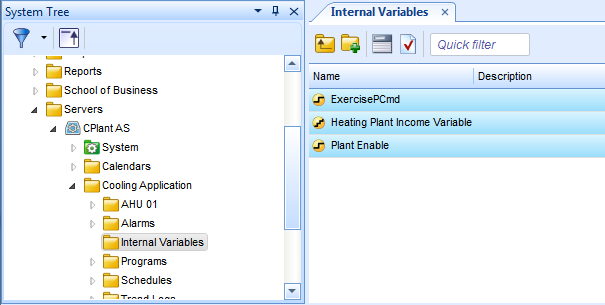
On the File menu, point to New and then click Trend .
In the object type list, select the trend log you want to create.
action_zoom_plus_stroke 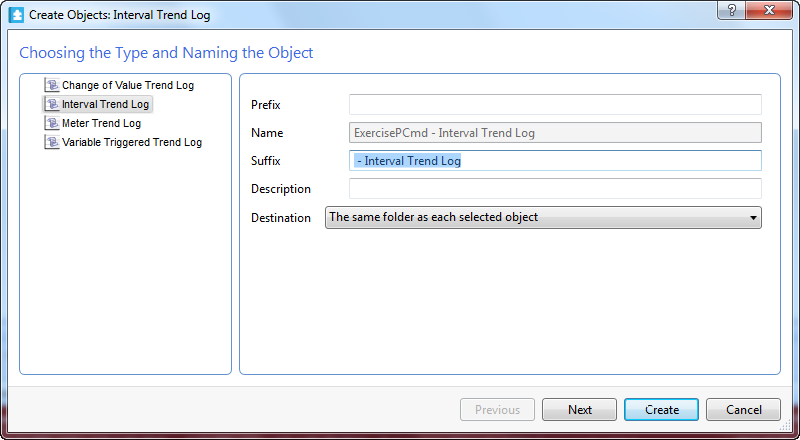
In the Prefix box, type a label that is added in front of the name of the trend logs.
In the Suffix box, type a label that is added after the name of the trend logs.
In the Description box, type a description for the trend logs.
In the Destination box, enter the destination where you want to create the trend logs. If you use A different folder, relative to the selected object , this destination applies to the first object in the list, and its path works as a pattern for the relative path that is applied to all the remaining objects.
Note:If the specified relative path pattern leads to an unavailable position for any of the objects in the list, Next and Create are disabled.
Click Next .
See the trend log procedures for detailed information on how to create and set up your specific trend log type:
For more information, see Creating an Interval Trend Log .
For more information, see Creating a Change of Value Trend Log .
For more information, see Creating a Meter Trend Log .
For more information, see Creating a Variable Triggered Trend Log .
 Mass Create
Mass Create
 Mass Create Unit Management
Mass Create Unit Management
 Mass Create Path Options
Mass Create Path Options
 Creating a Variable Triggered Trend Log
Creating a Variable Triggered Trend Log
 Create Object Wizard – Naming the Object Page
Create Object Wizard – Naming the Object Page
 Trends Overview
Trends Overview
 Object or Property Variable Type
Object or Property Variable Type
 Creating an Interval Trend Log
Creating an Interval Trend Log
 Creating a Change of Value Trend Log
Creating a Change of Value Trend Log
 Creating a Meter Trend Log
Creating a Meter Trend Log
 Cannot Mass Create Trend Logs or Alarms
Cannot Mass Create Trend Logs or Alarms
 Mass Creating Trend Logs Using the Search Method
Mass Creating Trend Logs Using the Search Method
