
How to
Adding a Calendar Exception Event
You add a calendar to the schedule to make an exception event for all dates specified in the calendar.
In WebStation, in the System Tree pane, select the schedule you want to add the calendar exception event to.
Click anywhere on the schedule.
Under Event type , click Exception .
action_zoom_plus_stroke 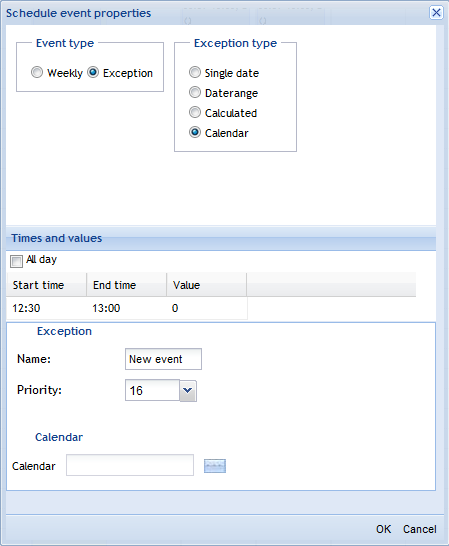
Under Exception type , click Calendar .
Select All day if the exception event is to be on or off all day.
In the Start time column, double-click and type a start time for the exception event.
In the End time column, double-click and type an end time for the exception event.
In the Value column, double-click and type a value for the exception event.
In the Name box, type a name for the exception event.
In the Priority box, select a priority for the exception event to make it override conflicting events with lower priorities.
In the Calendar box, enter the calendar that you want to add.
Click OK .
Note:To help you avoid mistakes, WebStation warns you when you make changes in a schedule or calendar for today’s date.
You cannot specify different times and values for each of the different dates. All dates specified in the calendar must have the same times and values assigned to them.
 Exception Events in WebStation
Exception Events in WebStation
 Calendars in WebStation
Calendars in WebStation
 Schedule Workspace
Schedule Workspace
 Schedule Event Properties Dialog Box – Calendar Reference View
Schedule Event Properties Dialog Box – Calendar Reference View
 Editing a Calendar Exception Event
Editing a Calendar Exception Event
 Editing the End Time for a Schedule Event
Editing the End Time for a Schedule Event
 Adding a Date to a Calendar
Adding a Date to a Calendar