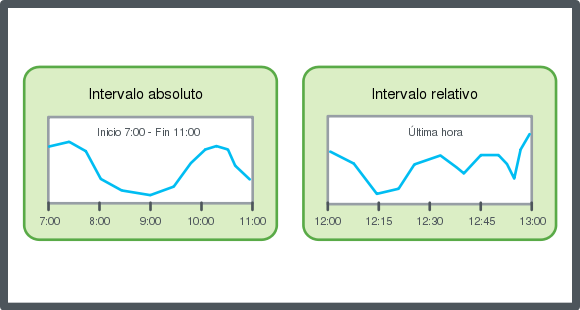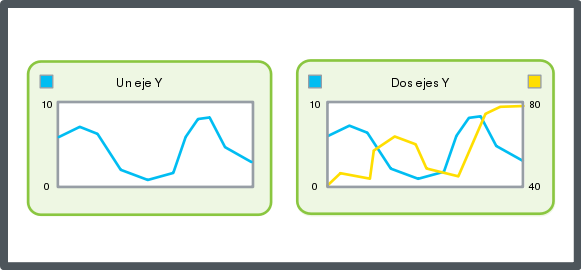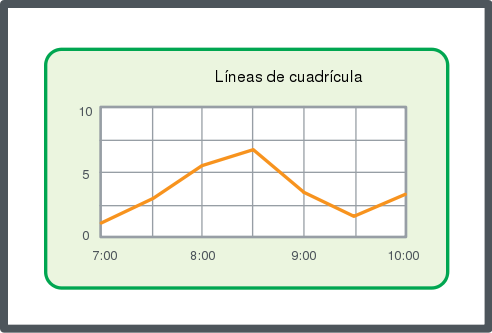Explicación de procesos
Configuración del eje X con un intervalo de tiempo relativo
Puede configurar el intervalo de tiempo del gráfico de tendencias del eje X en relación con el tiempo de punto de fin de la serie actual para adaptar automáticamente el gráfico de tendencias y que se muestre la hora actual y los últimos registros dentro del intervalo de tiempo específico.
En WebStation, en el panel Árbol del sistema , seleccione el gráfico de tendencias que desee configurar.
En la barra de herramientas Gráfico de tendencias , haga clic en el botón Preferencias
.action_zoom_plus_stroke 
En el cuadro de diálogo Preferencias , haga clic en la pestaña Eje X .
En el cuadro Modo de tiempo , seleccione Relativo (a la hora actual) .
En el cuadro Intervalo de tiempo , introduzca el intervalo de tiempo.
Haga clic en Aceptar .
Haga clic en Guardar .
El eje X queda configurado con un intervalo de tiempo relativo al tiempo actual.
 Ejes del gráfico de tendencias en WebStation
Ejes del gráfico de tendencias en WebStation
 Configuración del eje X con un intervalo de tiempo absoluto
Configuración del eje X con un intervalo de tiempo absoluto
 Visualización de las líneas de cuadrícula de un gráfico de tendencias
Visualización de las líneas de cuadrícula de un gráfico de tendencias
 Configuración manual de la escala del eje Y
Configuración manual de la escala del eje Y
 Configuración automática de la escala del eje Y
Configuración automática de la escala del eje Y
 Cómo guardar la configuración del gráfico de tendencias actual
Cómo guardar la configuración del gráfico de tendencias actual
 Vista del gráfico de tendencias
Vista del gráfico de tendencias
 Barra de herramientas del gráfico de tendencias
Barra de herramientas del gráfico de tendencias
 Cuadro de diálogo Configuración del gráfico de tendencias – Pestaña Eje X
Cuadro de diálogo Configuración del gráfico de tendencias – Pestaña Eje X