Log on to rate and give feedback
1
2
3
4
5
Log on to rate
0

How to
Products:
WebStation
Functionalities:
Trends
Product version:
1.8, 1.9
6/25/2015
Manually Configuring the Y Axis Scale
You manually configure the trend chart y axis to have a fixed scale. The trend chart has two y axes, one to the left and one to the right. You can use this procedure to scale both axes.
To manually configure the y axis scale
In WebStation, in the System Tree pane, select the trend chart you want to configure.
On the Trend Chart toolbar, click Settings .
In the Auto scale left axis box and the Auto scale right axis box, select False .
action_zoom_plus_stroke 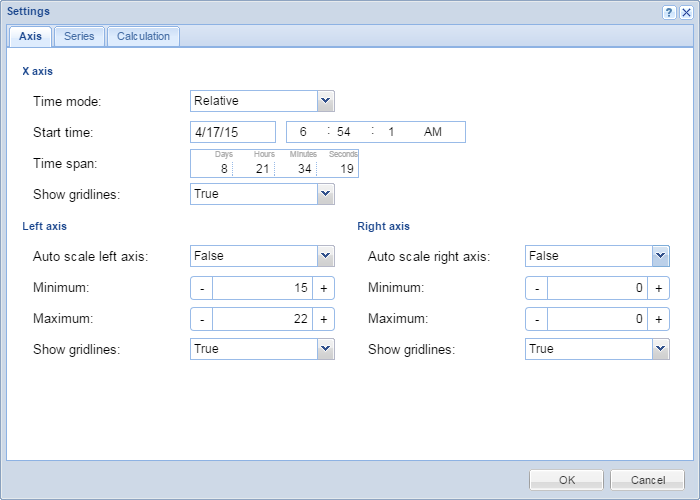
In the Left axis Minimum and Maximum boxes, type the minimum and maximum value of the left axis.
In the Right axis Minimum and Maximum boxes, type the minimum and maximum value of the right axis.
Click OK .
 Trend Chart Axes in WebStation
Trend Chart Axes in WebStation
 Configuring the X Axis with a Relative Time Span
Configuring the X Axis with a Relative Time Span
 Configuring the X Axis with an Absolute Time Span
Configuring the X Axis with an Absolute Time Span
 Showing Trend Chart Grid Lines
Showing Trend Chart Grid Lines
 Automatically Configuring the Y Axis Scale
Automatically Configuring the Y Axis Scale
 Saving Current Trend Chart Settings
Saving Current Trend Chart Settings
 Trend Chart View
Trend Chart View
 Trend Chart Settings Dialog Box – Axis Tab
Trend Chart Settings Dialog Box – Axis Tab


