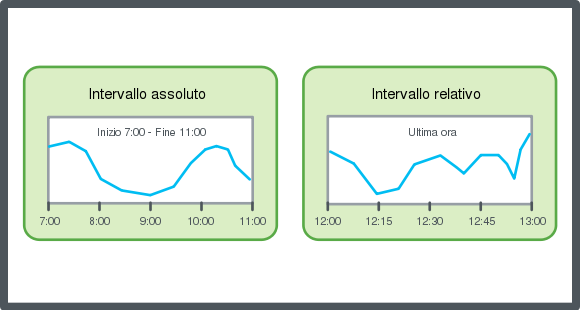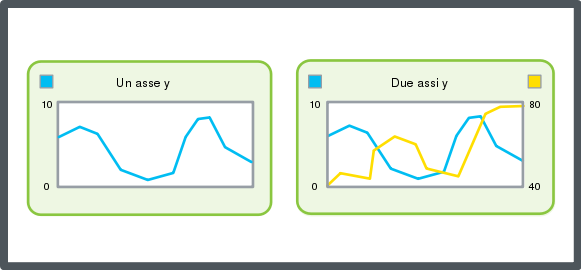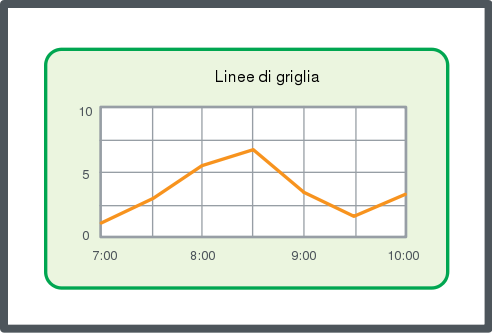Modalità
Configurazione automatica della scala dell'asse Y
Puoi configurare il grafico del Trend in modo da mettere automaticamente in scala l'asse Y. Il grafico del Trend presenta due assi Y, uno a sinistra e uno a destra. Puoi utilizzare questa procedura per mettere in scala entrambi gli assi.
In WebStation, nel riquadro Struttura di sistema , seleziona il grafico di trend da configurare.
Sulla barra degli strumenti Grafico di Trend , fai clic sul pulsante Impostazioni
.action_zoom_plus_stroke 
Nella finestra di dialogo Impostazioni , fai clic sulla scheda asse sinistro .
Nella casella Ridimensionamento automatico dell'asse Y a sinistra , seleziona True .
Fai clic sulla scheda Asse destro .
Nella casella Ridimensionamento automatico dell'asse Y a destra , seleziona True .
Fai clic su OK .
Fai clic su Salva .
 Assi dei grafici del Trend in WebStation
Assi dei grafici del Trend in WebStation
 Configurazione dell'asse X in base a un intervallo di tempo relativo
Configurazione dell'asse X in base a un intervallo di tempo relativo
 Configurazione dell'asse X in base a un intervallo di tempo assoluto
Configurazione dell'asse X in base a un intervallo di tempo assoluto
 Visualizzazione delle linee della griglia di un grafico del Trend
Visualizzazione delle linee della griglia di un grafico del Trend
 Configurazione manuale della scala dell'asse Y
Configurazione manuale della scala dell'asse Y
 Salvataggio delle impostazioni attuali di un grafico del Trend
Salvataggio delle impostazioni attuali di un grafico del Trend
 Visualizzazione di un grafico del Trend
Visualizzazione di un grafico del Trend
 Finestra di dialogo Impostazioni grafico del Trend – Scheda Asse sinistro
Finestra di dialogo Impostazioni grafico del Trend – Scheda Asse sinistro