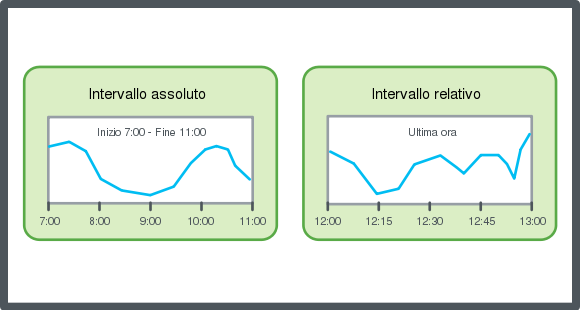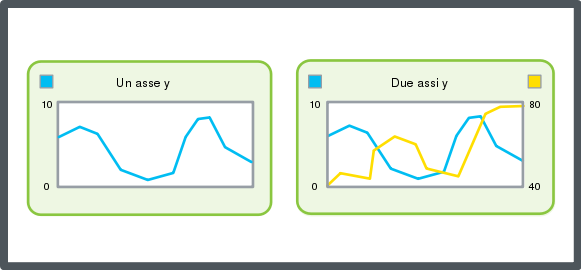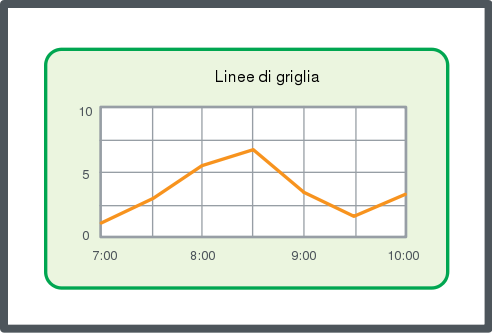Log on to rate and give feedback
1
2
3
4
5
Log on to rate
0

Modalità
Prodotti:
WebStation
Funzionalità:
Tendenza
Versione del prodotto:
2.0, 2.1, 3.0, 3.1, 3.2, 3.3, 2022, 2023
22/07/2018
Configurazione dell'asse X in base a un intervallo di tempo assoluto
Puoi configurare l'intervallo di tempo di un asse X di un grafico di Trend affinché visualizzi le voci registrate in un periodo di tempo specifico.
Per configurare l'asse X in base a un intervallo di tempo assoluto
In WebStation, nel riquadro Struttura di sistema , seleziona il grafico di trend da configurare.
Sulla barra degli strumenti Grafico di Trend , fai clic sul pulsante Impostazioni
.action_zoom_plus_stroke 
Nella finestra di dialogo Impostazioni , fai clic sulla scheda asse X .
Nella casella Modalità ora , seleziona Assoluto (Ora di inizio e di fine) .
Nella casella Ora di inizio , inserisci la data e l'ora più a sinistra dell'asse X.
Fai clic su OK .
Fai clic su Salva .
L'asse X è configurato in base a un intervallo di tempo assoluto.
 Assi dei grafici del Trend in WebStation
Assi dei grafici del Trend in WebStation
 Configurazione dell'asse X in base a un intervallo di tempo relativo
Configurazione dell'asse X in base a un intervallo di tempo relativo
 Visualizzazione delle linee della griglia di un grafico del Trend
Visualizzazione delle linee della griglia di un grafico del Trend
 Configurazione manuale della scala dell'asse Y
Configurazione manuale della scala dell'asse Y
 Configurazione automatica della scala dell'asse Y
Configurazione automatica della scala dell'asse Y
 Salvataggio delle impostazioni attuali di un grafico del Trend
Salvataggio delle impostazioni attuali di un grafico del Trend
 Visualizzazione di un grafico del Trend
Visualizzazione di un grafico del Trend
 Trend Chart Toolbar
Trend Chart Toolbar
 Finestra di dialogo Impostazioni grafico del Trend – Scheda Asse X
Finestra di dialogo Impostazioni grafico del Trend – Scheda Asse X