Log on to rate and give feedback
1
2
3
4
5
Log on to rate
0

Modalità
Prodotti:
AD v2, AD v1, Technician Tool per Android, Technician Tool per iOS
Funzionalità:
Funzionalità di base
Versione del prodotto:
1.8, 1.9
07/02/2018
Aggiunta di una cartella ai Preferiti
È possibile aggiungere le cartelle ai Preferiti per organizzare i server SmartStruxure aggiunti a Preferiti.
Per aggiungere ai Preferiti
In Technician Tool, toccare Preferiti .
Toccare Modifica e quindi toccare Aggiungi per il dispositivo iOS.
Toccare Cartella .
action_zoom_plus_stroke 
Nella casella Nome digitare il nome della cartella.
action_zoom_plus_stroke 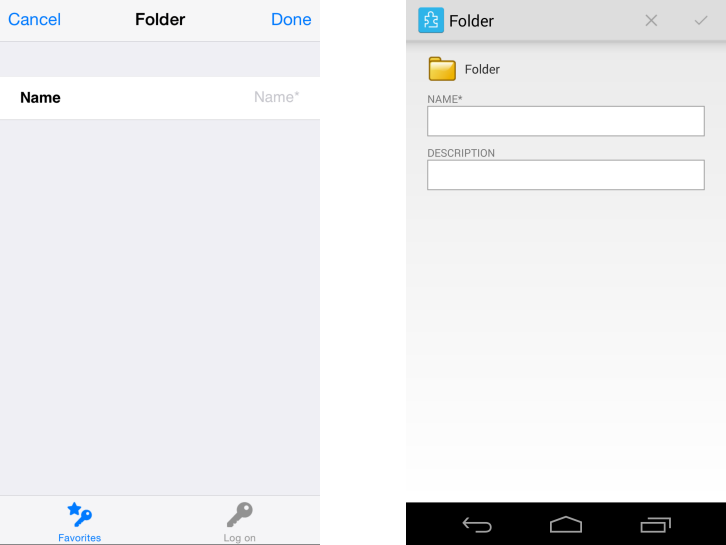
Toccare Fatto per il dispositivo iOS o toccare
per il dispositivo Android.action_zoom_plus_stroke 
Toccare Fatto di nuovo per il dispositivo iOS.
 Technician Tool Overview
Technician Tool Overview
 Aggiunta di un server SmartStruxure ai Preferiti
Aggiunta di un server SmartStruxure ai Preferiti