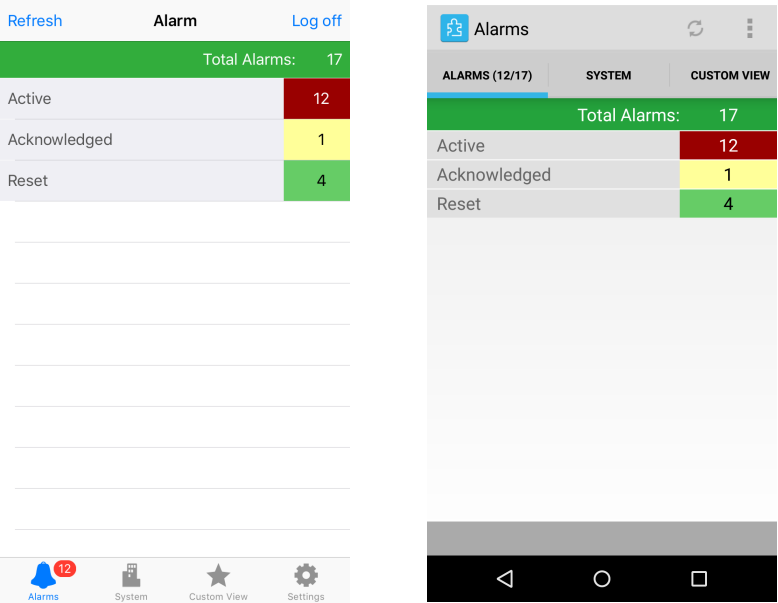Log on to rate and give feedback
1
2
3
4
5
Log on to rate
0

How to
Products:
AD v2, AD v1, Technician Tool for Android, Technician Tool for iOS
Functionalities:
Alarms
Product version:
1.8, 1.9
5/14/2018
Identifying the Source of an Alarm
You identify the source of an alarm when you want to know the cause of an alarm.
To identify the source of an alarm
In Technician Tool, tap Alarm .
In the Active alarms list, tap and hold the alarm.
action_zoom_plus_stroke 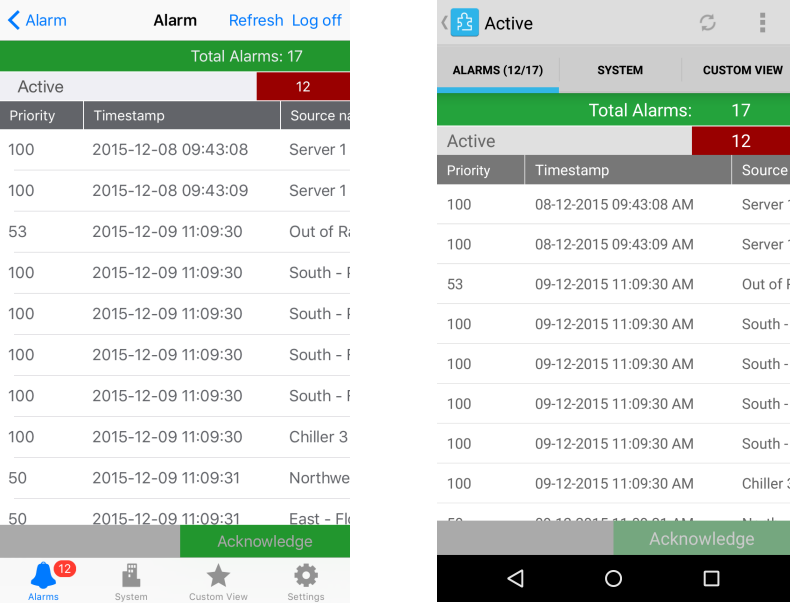
Tap Source .
action_zoom_plus_stroke 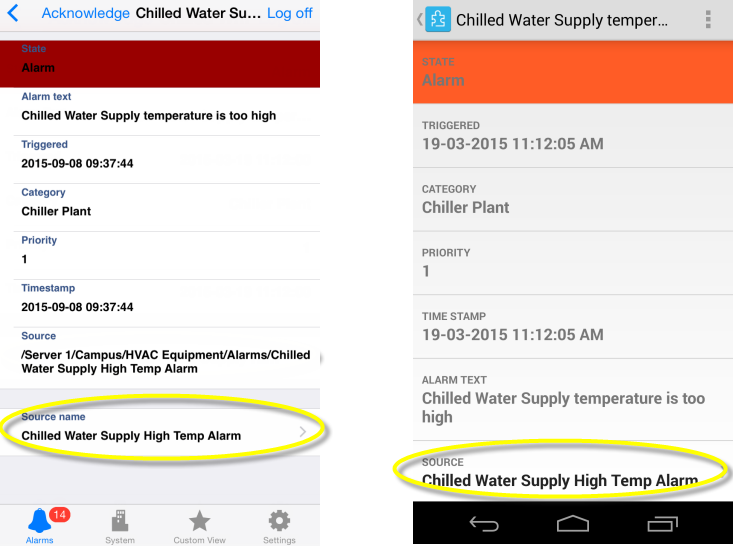
Read the details that caused the alarm to occur.
action_zoom_plus_stroke 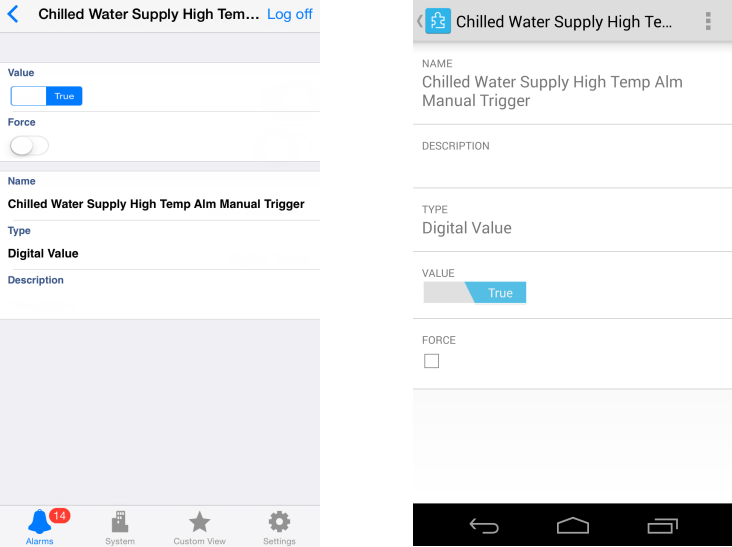
 Alarms
Alarms
 Acknowledging an Alarm
Acknowledging an Alarm