
Concept
Trend Chart Toolbar in WebStation
Use the Trend Chart toolbar to manage the trend chart and its series.
|
Button |
Description |
|

|
Save Click to save the settings you have changed in the trend chart. For more information, see Saving Current Trend Chart Settings . |
|

|
Zoom to fit Click to resize the trend logs to fit in the browser window. For more information, see Zoom to Fit . |
|

|
Zoom tool Click to zoom in the trend log area. For more information, see Zooming In an Area of a Trend Chart . |
|

|
Pan tool Click to drag the chart area upwards or downwards. |
|

|
Hour Click to set the scale of the x-axis to one hour. For more information, see Displaying Specific Time Spans of a Trend Chart in WebStation . |
|

|
Day Click to set the scale of the x-axis to one day. For more information, see Displaying Specific Time Spans of a Trend Chart in WebStation . |
|

|
Week Click to set the scale of the x axis to one week. For more information, see Displaying Specific Time Spans of a Trend Chart in WebStation . |
|

|
Month Click to set the scale of the x-axis to one month. For more information, see Displaying Specific Time Spans of a Trend Chart in WebStation . |
|

|
Year Click to set the scale of the x-axis to one year. For more information, see Displaying Specific Time Spans of a Trend Chart in WebStation . |
|
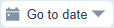
|
Go to date Click to open a calendar to navigate to a specific date. |
|

|
Show alarm guides Click to display alarm limits. For more information, see Display Alarm Limits in a Trend Chart in WebStation . |
|

|
Settings Click to open the Settings dialog box for the trend chart where you can configure the trend chart axis, series, and calculations. For more information, see Trend Chart Settings Dialog Box – X Axis Tab . For more information, see Trend Chart Settings Dialog Box – Left Axis Tab . For more information, see Trend Chart Settings Dialog Box – Series Tab . |
|

|
Automatic scroll Click to automatically receive the latest value. For more information, see Automatically Updating Values in a Trend Chart Series . |
|

|
Show tooltip for the closest item Click to view the value closest to the pointer. For more information, see Showing Tooltip for the Closest Item . |
|

|
Show tooltips for all series Click to view all tooltips for all series when you want to compare values between trend chart series at a specific time. For more information, see Show Tooltips for All Series in a Trend Chart . |
|

|
Show as list Click to show the trend series in the trend chart as lists. For more information, see Showing Trend Chart Series as a List . |
|

|
Add Click to add a new series to the trend chart. For more information, see Adding a Trend Chart Series to a Trend Chart in WebStation . |
 Trend Charts
Trend Charts
 Saving Current Trend Chart Settings
Saving Current Trend Chart Settings
 Zoom to Fit
Zoom to Fit
 Zooming In an Area of a Trend Chart
Zooming In an Area of a Trend Chart
 Displaying Specific Time Spans of a Trend Chart in WebStation
Displaying Specific Time Spans of a Trend Chart in WebStation
 Display Alarm Limits in a Trend Chart in WebStation
Display Alarm Limits in a Trend Chart in WebStation
 Trend Chart Settings Dialog Box – Left Axis Tab
Trend Chart Settings Dialog Box – Left Axis Tab
 Trend Chart Settings Dialog Box – X Axis Tab
Trend Chart Settings Dialog Box – X Axis Tab
 Trend Chart Settings Dialog Box – Series Tab
Trend Chart Settings Dialog Box – Series Tab
 Automatically Updating Values in a Trend Chart Series
Automatically Updating Values in a Trend Chart Series
 Showing Tooltip for the Closest Item
Showing Tooltip for the Closest Item
 Show Tooltips for All Series in a Trend Chart
Show Tooltips for All Series in a Trend Chart
 Showing Trend Chart Series as a List
Showing Trend Chart Series as a List
 Adding a Trend Chart Series to a Trend Chart in WebStation
Adding a Trend Chart Series to a Trend Chart in WebStation