
User Interface
Alarm Decoration Rule Properties – Alarm Settings Tab
Use the Alarm Settings tab to view and configure the properties of the alarm decoration rule.
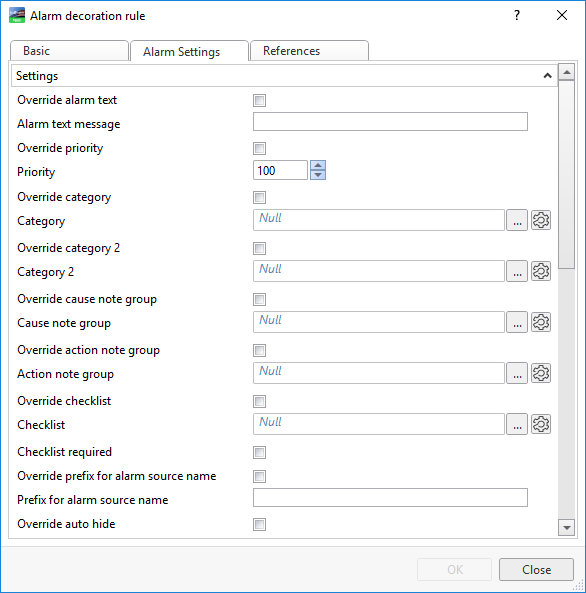
|
Property |
Description |
|
Override alarm text |
Select to override the original alarm text message when the alarm decoration rule conditions are met. |
|
Alarm text message |
Type the alarm text message to display when the alarm is in Alarm state and the alarm decoration rule conditions are met. For more information, see Alarm Messages . |
|
Override priority |
Select to override the original priority property. |
|
Priority |
Enter the priority of an alarm that meets the conditions of the alarm decoration rule. For more information, see Alarm Priority . |
|
Override category |
Select to override the original category property. |
|
Category |
Enter the category of an alarm that meets the conditions of the alarm decoration rule. For more information, see Categories . |
|
Override cause note group |
Select to override the original cause note group. |
|
Cause note group |
Enter the cause note group of an alarm that meets the conditions of the alarm decoration rule. For more information, see User Actions . |
|
Override action note group |
Select to override the original action note group. |
|
Action note group |
Enter the action note group of an alarm that meets the conditions of the alarm decoration rule. For more information, see User Actions . |
|
Override checklist |
Select to override the original checklist property. |
|
Checklist |
Enter the checklist of an alarm that meets the conditions of the alarm decoration rule. For more information, see User Actions . |
|
Checklist required |
Select to require a checklist for an alarm that meets the conditions of the alarm decoration rule. |
|
Override prefix for alarm source name |
Select to override the original prefix for an alarm source name property. |
|
Prefix for alarm source name |
Enter the prefix for an alarm source name of an alarm that meets the conditions of the alarm decoration rule. |
|
Override auto hide |
Select to override the original auto hide configuration. |
|
Auto hide |
Select to auto hide an alarm that meets the conditions of the alarm decoration rule. |
|
Override disable state-change logging |
Select to override the original disable state-change logging configuration. |
|
Disable state-change logging |
Select to disable state-change logging of an alarm that meets the conditions of the alarm decoration rule. |
|
Override flashing alert |
Select to override the original flashing alert property. |
|
Flashing alert |
Select to add a flashing alert to an alarm that meets the conditions of the alarm decoration rule. |
|
Override audible alert |
Select to override the original audible alert property. |
|
Audible alert |
Select to add an audible alert to an alarm that meets the conditions of the alarm decoration rule. |
|
Override font |
Select to override the original font property. |
|
Font |
Enter the font to be displayed in the Alarms pane or an Alarm View when an alarm that meets the conditions of the alarm decoration rule changes state. For more information, see Alarm Styles View . |
|
Override font color |
Select to override the original font color property. |
|
Font color |
Enter the font color to be displayed in the Alarms pane or an Alarm View when an alarm that meets the conditions of the alarm decoration rule changes state. For more information, see Alarm Styles View . |
|
Override background color |
Select to override the original background color property. |
|
Background color |
Enter the background color to be displayed in the Alarms pane or an Alarm View when an alarm that meets the conditions of the alarm decoration rule changes state. For more information, see Alarm Styles View . |
|
Required user actions |
Select to override the original required user action properties. For more information, see User Actions . |
|

|
Add Click to add an action requirement. For more information, see User Actions . |
|

|
Edit Click to configure the actions required of the user when an alarm that meets the conditions of the alarm decoration rule changes state. For more information, see User Actions . |
|

|
Remove Click to remove the selected action requirement. For more information, see User Actions . |
|

|
Add Click to add an attachment to an alarm that meets the conditions of the alarm decoration rule. For more information, see Alarm Attachments . |
|

|
Edit Click to edit the display condition and the object reference of the selected attachment. For more information, see Alarm Attachments . |
|

|
Remove Click to remove the selected attachment. For more information, see Alarm Attachments . |
|
Display on alarm |
Select True to automatically open and display the attachment when an alarm that meets the conditions of the alarm decoration rule is triggered. For more information, see Alarm Attachments . |
 Alarm Decoration
Alarm Decoration
 General Information Properties – Basic Tab
General Information Properties – Basic Tab
 References Tab
References Tab
 Alarm Messages
Alarm Messages
 Alarm Priority
Alarm Priority
 Categories
Categories
 User Actions
User Actions
 Alarm Styles View
Alarm Styles View
 Alarm Attachments
Alarm Attachments