Log on to rate and give feedback
1
2
3
4
5
Log on to rate
0

How to
Products:
AD v2, AD v1, Technician Tool for Android, Technician Tool for iOS
Functionalities:
Basic Functionality
Product version:
1.8, 1.9
5/14/2018
Turning off Remember Me
You turn off Remember me to clear the information you have stored in the Log on window of Technician Tool. For example, you want to be able to use different accounts when logging on, or log on to different SmartStruxure servers in the domain.
Note:
When you turn off Remember me and log on again, User name and Password is cleared, but Server is automatically filled in.
To turn off remember me
In Technician Tool, tap Log off .
action_zoom_plus_stroke 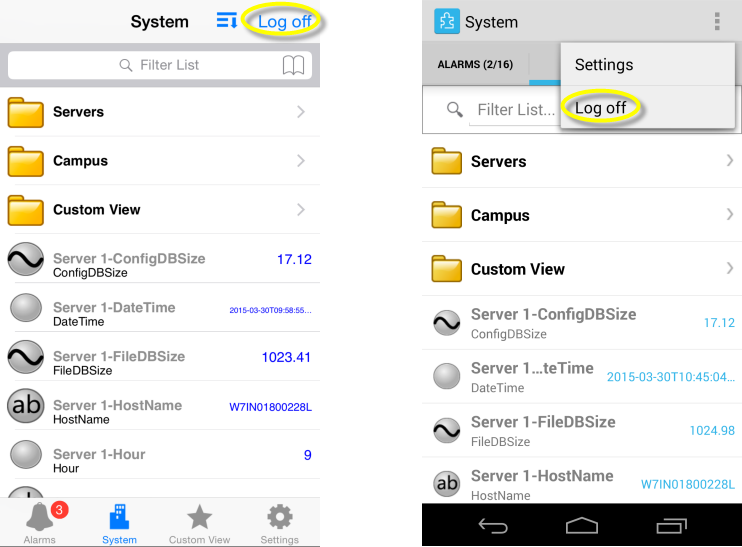
In Log on window, clear Remember me .
Tap OFF for iOS device.
Clear check box for Android device.
action_zoom_plus_stroke 
Log on again to activate the change.
 Log on
Log on
 Logging on to Technician Tool
Logging on to Technician Tool
 Logging on to Technician Tool using Favorites
Logging on to Technician Tool using Favorites
 Saving Log On Details on Technician Tool
Saving Log On Details on Technician Tool