
How to
Editing an Already Registered System
You can update your system information after the system has been registered. For example, if the partner or branch user has already registered the system, the end-user of the system can update the system information before submitting it. The partner or branch user cannot update the system information after the end-user has updated it.
Only the Schneider Electric partner or the branch user can edit the warranty information of the system. The end-user can edit the system information but not the warranty information.
Log on to SmartStruxure Solution Registration Portal.
Enter the System ID in Register or Modify a system option and click green arrow.
action_zoom_plus_stroke 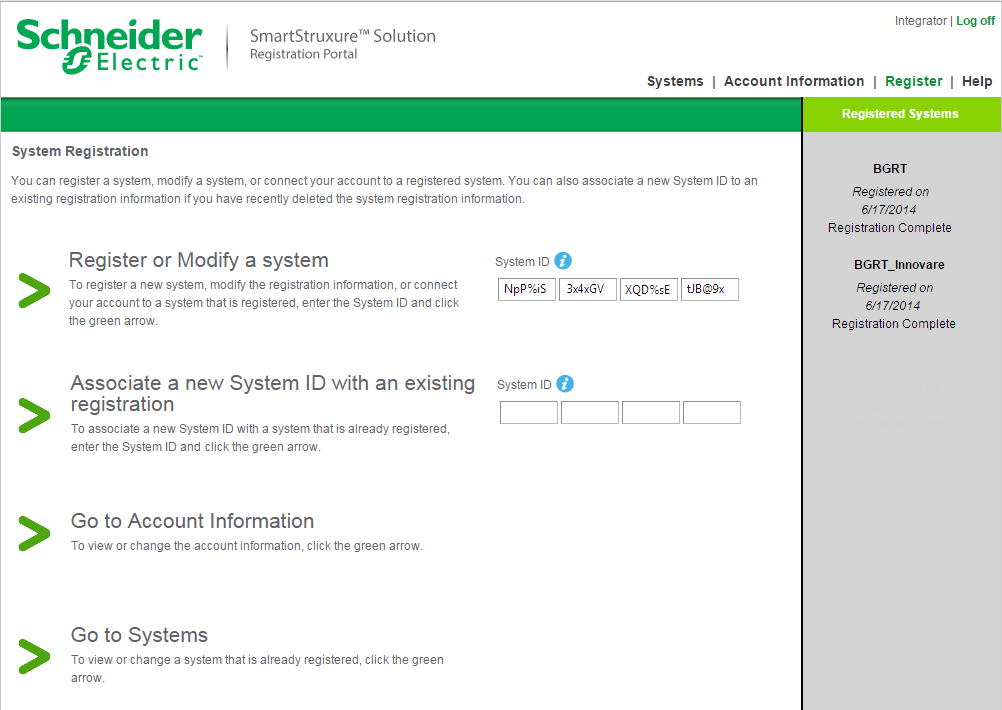
Proceed or cancel modifying the system:
Click Proceed to register the system if you are the authorized user.
Click Cancel to stop registering the system if you are not the authorized user.
action_zoom_plus_stroke 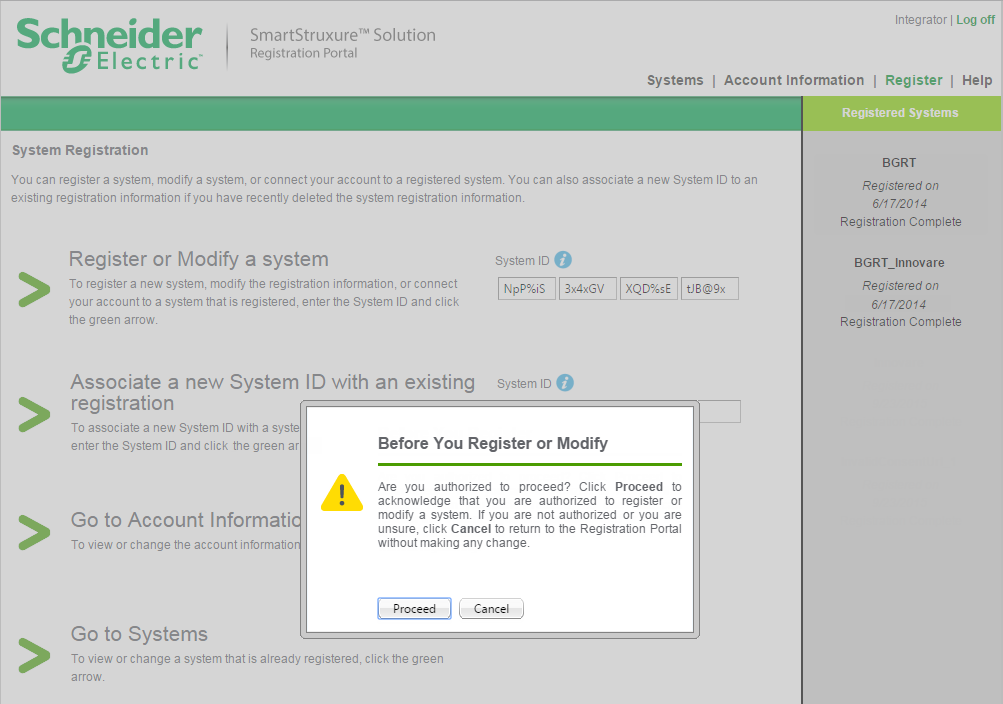
Click Edit .
action_zoom_plus_stroke 
Click Submit .
action_zoom_plus_stroke 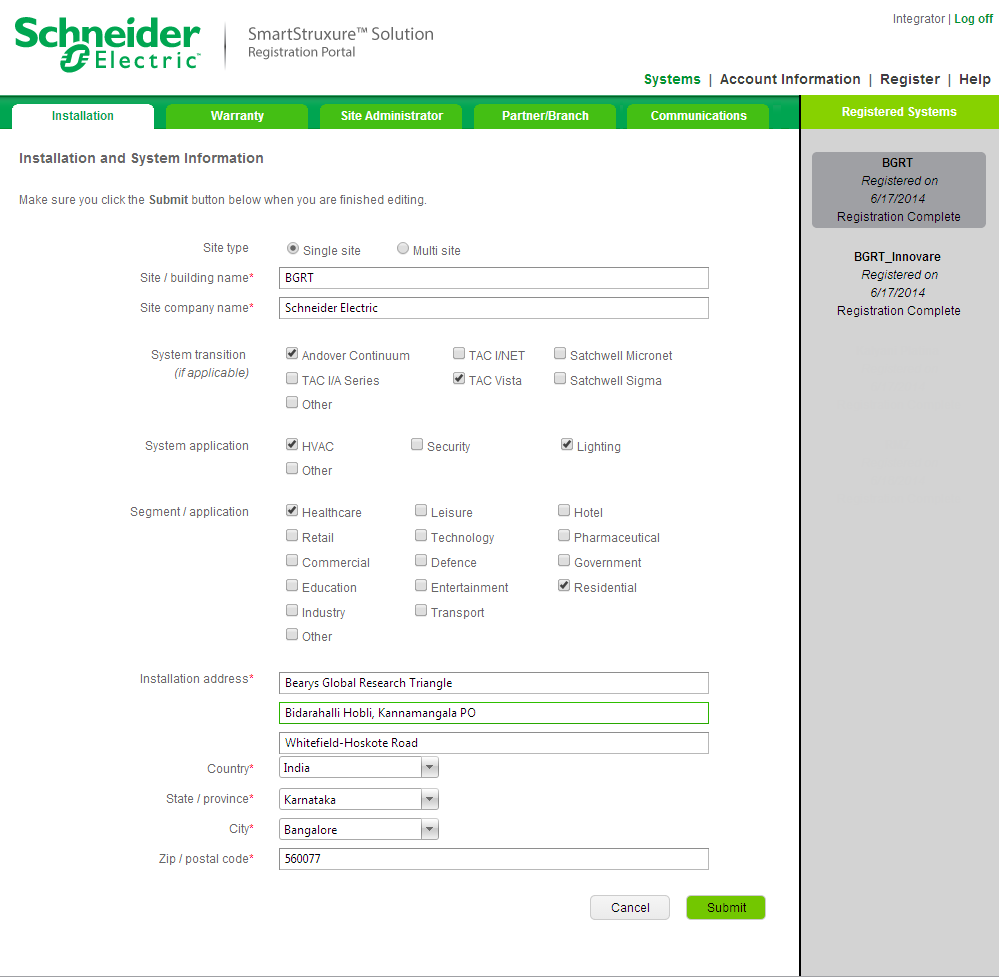
 Offline Registration
Offline Registration
 Register Page
Register Page
 Systems – Site Administrator Tab
Systems – Site Administrator Tab
 Systems – Installation Tab
Systems – Installation Tab
 Systems - Partner/Branch Tab
Systems - Partner/Branch Tab
 Systems – Warranty Tab
Systems – Warranty Tab
 Systems – Communications Tab
Systems – Communications Tab
 Editing System Warranty Information
Editing System Warranty Information
 Editing Site Administrator Information
Editing Site Administrator Information
 Editing Account Information
Editing Account Information
 Editing Communications Setting
Editing Communications Setting
 Editing System Installation Information
Editing System Installation Information