
How to
Configuring Connect Agent Settings
You configure the Connect Agent Settings to enable the agent to transfer the system information and crash information of the SmartStruxure servers to the Connect storage server.
In WorkStation, in the System Tree pane, expand the System folder.
Expand the Connect Settings folder and select Connect Agent Settings .
On the File menu, click Properties .
In the Enable system information transfer box, select True .
action_zoom_plus_stroke 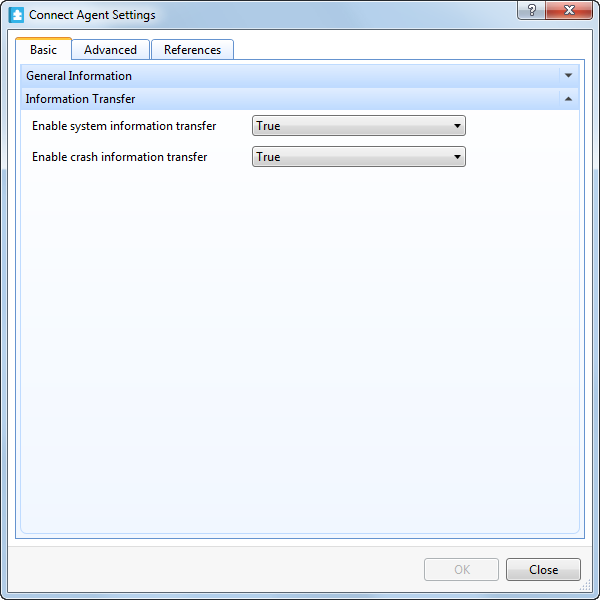
In the Enable crash information transfer box, select True .
Click the Advanced tab.
In the Days between transfers box, select how often you want the Connect Agent to transfer the system data to the Connect storage server.
action_zoom_plus_stroke 
In Maximum bandwidth box, select the maximum bandwidth at which the system information can be transfered. If '0' is selected, the system information is transfered at maximum bandwidth.
 Connect Agent
Connect Agent
 Connect Agent Settings - Basic Tab
Connect Agent Settings - Basic Tab
 Connect Agent Settings - Advanced Tab
Connect Agent Settings - Advanced Tab
 Providing Your Consent on Sharing System Information
Providing Your Consent on Sharing System Information