
Concept
EcoStruxure BMS Server Licensing on Servers not Connected to Internet Workflow
Use this workflow to assign and activate licenses on EcoStruxure BMS servers that are not connected to Internet and cannot access License Activation Server.
Do not use this workflow if you are on a semi online system where the EcoStruxure BMS servers are not connected to Internet, but the Device Administrator is connected to the Internet.
Pour plus d'informations, voir Semi Online System .
You need one computer running Device Administrator that is connected to Internet.
Related information can be found in the sections after the flowchart.
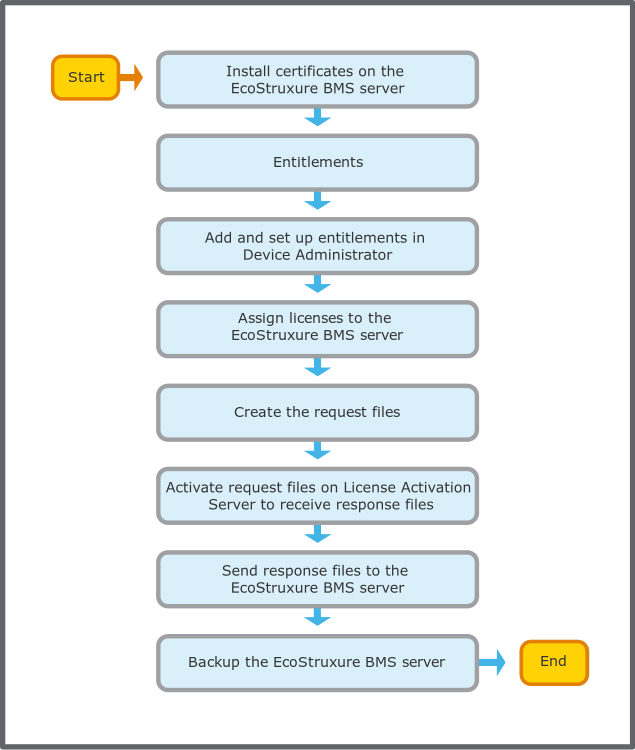
Install certificates if you use HTTPS for communication.
Pour plus d'informations, voir Device Administrator Certificate Workflow .
Make sure that you have the Entitlements containing the licenses. You need the email with the entitlement during the process.
Pour plus d'informations, voir Order Information Request .
In Device Administrator, you add entitlements that contains products and licenses.
This is done so that you can view all licenses that are available to be assigned and then activated.
Make sure that you have the HTML entitlement certificate file or the entitlement ID available .
There are two different procedures to add and set up an entitlement:
When the HTML entitlement certificate file is available.
Pour plus d'informations, voir Adding an Entitlement using the HTML file when a EcoStruxure BMS Server is not Connected to License Activation Server .
When the HTML entitlement certificate file is not available you must use the entitlement ID.
Pour plus d'informations, voir Adding an Entitlement without the HTML file when a EcoStruxure BMS Server is not Connected to License Activation Server .
Use the License Products available in the entitlements to assign License Features to the EcoStruxure BMS servers.
Pour plus d'informations, voir Assigning Licenses .
Create request files with the licenses you want to activate.
You gather, and download, the license information from the EcoStruxure BMS servers. This information is used to identify the licenses that is to be activated from the License Activation Server.
Pour plus d'informations, voir Creating the Request Files when Activating Licenses on EcoStruxure BMS Server not Connected to Internet .
Activate the request files on License Activation Server to receive response files.
This step must be done a computer that is connected to Internet and has access to License Activation Server.
Pour plus d'informations, voir Activating Request Files to Receive Response Files .
Send the response files to the EcoStruxure BMS servers to complete the activation.
Pour plus d'informations, voir Sending the Response Files to the EcoStruxure BMS Server when Activating Licenses .
After the licenses has been installed, make a backup of the EcoStruxure BMS server to make sure that you do not lose the licenses if any problems occur.
Pour plus d'informations, voir Backup .
 Activating Request Files to Receive Response Files
Activating Request Files to Receive Response Files
 Creating the Request Files when Activating Licenses on EcoStruxure BMS Server not Connected to Internet
Creating the Request Files when Activating Licenses on EcoStruxure BMS Server not Connected to Internet
 Activate Licenses Offline Dialog Box
Activate Licenses Offline Dialog Box
 Sending the Response Files to the EcoStruxure BMS Server when Activating Licenses
Sending the Response Files to the EcoStruxure BMS Server when Activating Licenses
 Backup
Backup
 Assigning Licenses
Assigning Licenses
 EcoStruxure BMS Server Licensing on Servers not Connected to Internet Workflow
EcoStruxure BMS Server Licensing on Servers not Connected to Internet Workflow
 Centralized Licensing on EcoStruxure BMS Servers Connected to Internet Workflow
Centralized Licensing on EcoStruxure BMS Servers Connected to Internet Workflow