
How to
Creating a Daily Report Schedule
You create a daily report schedule when you want the schedule to run on a daily basis at a specified time. For example, you can create a schedule to run every day at noon, every other day at noon, or every three days at noon. You can only schedule dashboard reports.
In WebReports, on the menu bar, click Schedules .
In the Select existing schedule box, select New schedule .
action_zoom_plus_stroke 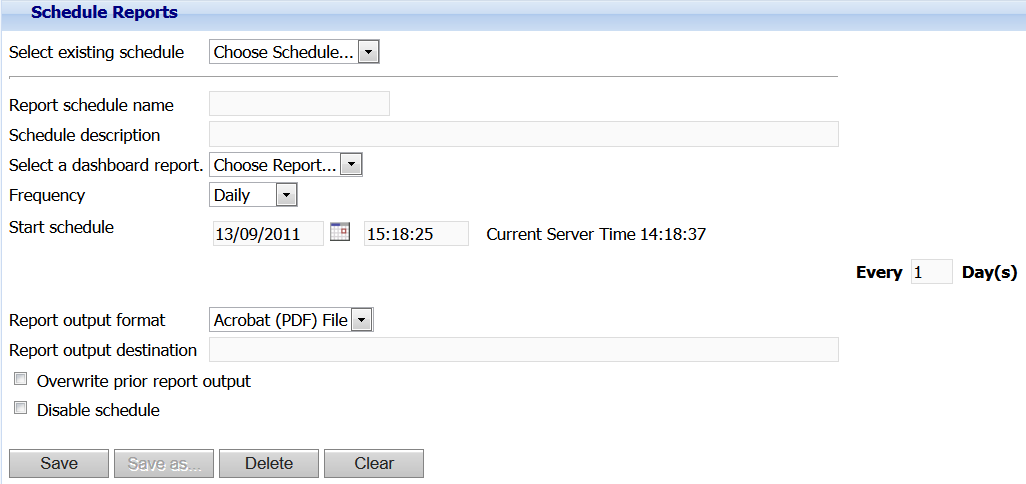
In the Report schedule name box, type a name for the schedule.
In the Schedule description box, type a description for the schedule.
In the Select a dashboard report box, select the dashboard report that you want to schedule.
In the Frequency box, select Daily .
In the Start schedule box, enter the date and time to activate the schedule.
In the Every x Day(s) box, type how often you want the schedule to run. For example, type 1 to run the schedule every day at the time you specified, type 2 to run the schedule every other day at the time you specified.
In the Report output format box, select the file format to be used when the report is generated.
In the Report output destination box, enter the directory path for the report.
Important:The report is written to the specified destination using the System account of the Reports Server. If you plan to save scheduled reports to a network drive, ensure that the System account has write access to the network drive.
Select the Overwrite prior report output box, to keep only the most current copy of the report output.
Clear the Disable schedule box.
Click Save .
 Schedules for Dashboard Reports
Schedules for Dashboard Reports
 Report Schedule Frequency
Report Schedule Frequency
 Creating a One Time Only Report Schedule
Creating a One Time Only Report Schedule
 Creating a Weekly Report Schedule
Creating a Weekly Report Schedule
 Creating a Monthly Report Schedule
Creating a Monthly Report Schedule
 Editing a Report Schedule
Editing a Report Schedule
 Disabling a Report Schedule
Disabling a Report Schedule
 Deleting a Report Schedule
Deleting a Report Schedule
 Schedule Reports Page
Schedule Reports Page