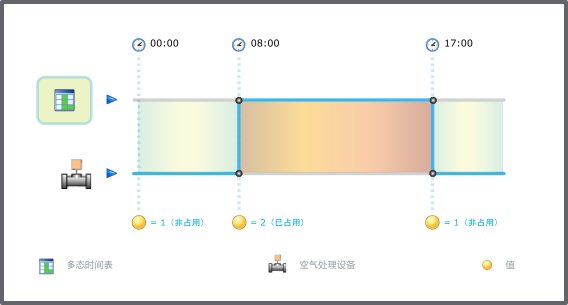登录以评价并提供反馈
1
2
3
4
5
登录以评价
0

如何
产品:
AS-B, Edge Server, Enterprise Central, Enterprise Server, AS-P, Project Configuration Tool
功能:
时间表
产品版本:
2024
2024/12/3
Creating a Multistate Schedule
You create a multistate schedule to control the state of a multistate value.
To create a multistate schedule
In WorkStation, in the System Tree pane, select the EcoStruxure BMS server or the folder where you want to create the schedule.
On the File menu, point to New and then click Schedule .
In the Create Object wizard, in the object type list, select Multistate Schedule .
In the Name box, type a name for the schedule.
In the Description box, type a description for the schedule.
Click Create .
Now you can add events to the multistate schedule and bind it to a multistate value.
 时间表类型
时间表类型
 多态时间表
多态时间表
 Create Object Dialog – Naming the Object Page
Create Object Dialog – Naming the Object Page
 Binding a Multistate Value to a Multistate Schedule
Binding a Multistate Value to a Multistate Schedule
 添加每周事件
添加每周事件
 添加日历例外事件
添加日历例外事件
 添加日期例外事件
添加日期例外事件
 添加日期范围例外事件
添加日期范围例外事件
 添加计算的例外事件
添加计算的例外事件
 Create Object Dialog – Naming the Object Page
Create Object Dialog – Naming the Object Page