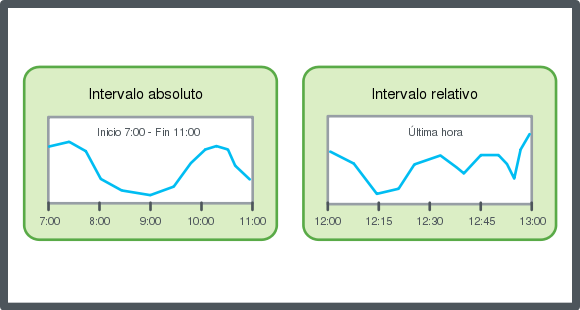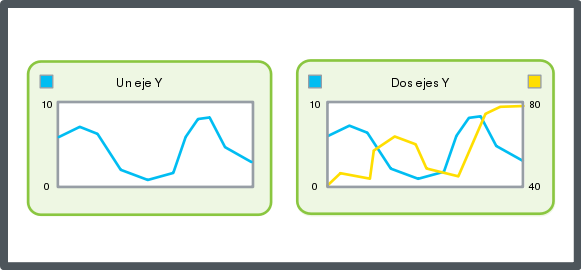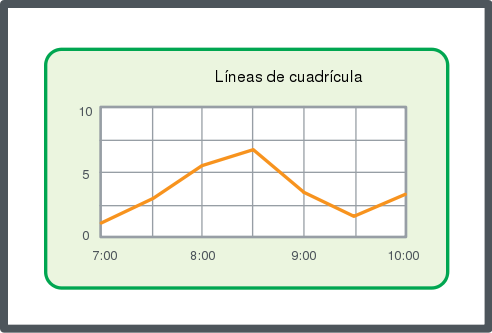Explicación de procesos
Configuración manual de la escala del eje Y
Puede configurar manualmente el eje Y del gráfico de tendencias para que tenga una escala fija. El gráfico de tendencias tiene dos ejes Y, uno a la izquierda y otro a la derecha. Puede usar este procedimiento para escalar ambos ejes.
En WebStation, en el panel Árbol del sistema, seleccione el gráfico de tendencias que desea configurar.
En la barra de herramientas del gráfico de tendencias, haga clic en el botón Configuración .
En la columna Auto-escala eje izquierdo y Auto-escala eje derecho seleccione Falso .
action_zoom_plus_stroke 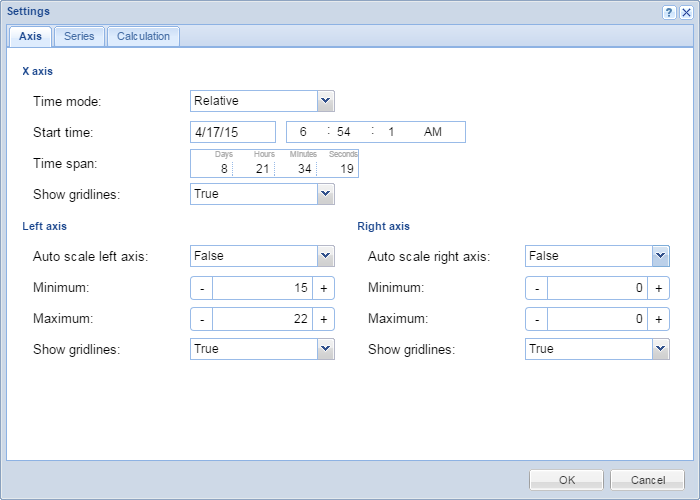
En la columna Eje izquierdo mínimo y Máximo introduzca el valor mínimo y máximo del eje izquierdo.
En los cuadros Eje derecho mínimo y Máximo introduzca el valor mínimo y máximo del eje derecho.
Haga clic en Aceptar .
 Ejes del gráfico de tendencias en WebStation
Ejes del gráfico de tendencias en WebStation
 Configuración del eje X con un intervalo de tiempo relativo
Configuración del eje X con un intervalo de tiempo relativo
 Configuración del eje X con un intervalo de tiempo absoluto
Configuración del eje X con un intervalo de tiempo absoluto
 Visualización de las líneas de cuadrícula de un gráfico de tendencias
Visualización de las líneas de cuadrícula de un gráfico de tendencias
 Configuración automática de la escala del eje Y
Configuración automática de la escala del eje Y
 Cómo guardar la configuración del gráfico de tendencias actual
Cómo guardar la configuración del gráfico de tendencias actual
 Vista del gráfico de tendencias
Vista del gráfico de tendencias
 Cuadro de diálogo Configuración del gráfico de tendencias – Pestaña Eje
Cuadro de diálogo Configuración del gráfico de tendencias – Pestaña Eje