Technician Tool is used to access the functions in Building Operation. You use Technician Tool to view and monitor all work on a daily basis in Building Operation. You can change the value for an event to control the output state of a device. You can also force a value when you want to override a value, such as a value from a device.
User Account Profile Workflow
User accounts are used to control user activities in Technician Tool.
For example, in Workstation, you create a Custom View that contains variables of a Campus that you want to monitor from Technician Tool. The Campus has four buildings: Administration, East, South, and Northwest.
You then create the user profiles that have access to a specific part of the building:
A team dedicated to East aisle, having access to all information of Building - East
A team dedicated to South aisle, having access to energy values in Read/Write and HVAC value in Read only mode of Building - South
A team dedicated to the entire Building
Para obtener más información, consulte Flujo de trabajo del perfil de la cuenta de usuario
.
Favorites
You can add SmartStruxure servers and folders to Favorites, so you can quickly access them. When you add a SmartStruxure server in Favorites, you can log on directly without typing the SmartStruxure server IP address, name, and password. You can group SmartStruxure servers in the folders added in Favorites.
Para obtener más información, consulte Cómo añadir un servidor SmartStruxure a Favoritos
.
Para obtener más información, consulte Cómo añadir una carpeta a Favoritos
.
Views
In Technician Tool, you can display the Building Operation database in two ways:
Para obtener más información, consulte Vista personalizada
.
Para obtener más información, consulte Sistema
.
Alarms
You are notified by alarms when an important event occurs. For example, if the temperature is too low or too high in a building, if a window is open, or if something is broken, such as a fan. The system administrator sets up the alarms and decides to whom the alarm is sent.
Para obtener más información, consulte Alarmas
.
Localization
By default, iphone presents language, date, time, currency, unit, and decimals according to the regional settings of your iphone.
Technician Tool supports several different languages (English, French, Swedish, German, Finnish, and Spanish). You can change the language of your iphone to view the Technician Tool user interface in a different language.
After you change the language, you need to restart the Technician Tool and log on again for the changes to take effect.
Search
Use Search to filter out the objects and variables in Custom View and System so that you do not have to browse through the long list of variables to locate the ones that concern you. Searches are folder based. You can search for the objects and variables within a particular folder.
Para obtener más información, consulte Buscar
.
Technician Tool and WebStation Differences
There are a number of differences in functionality between Technician Tool and WebStation.
Para obtener más información, consulte Technician Tool and WebStation Differences
.


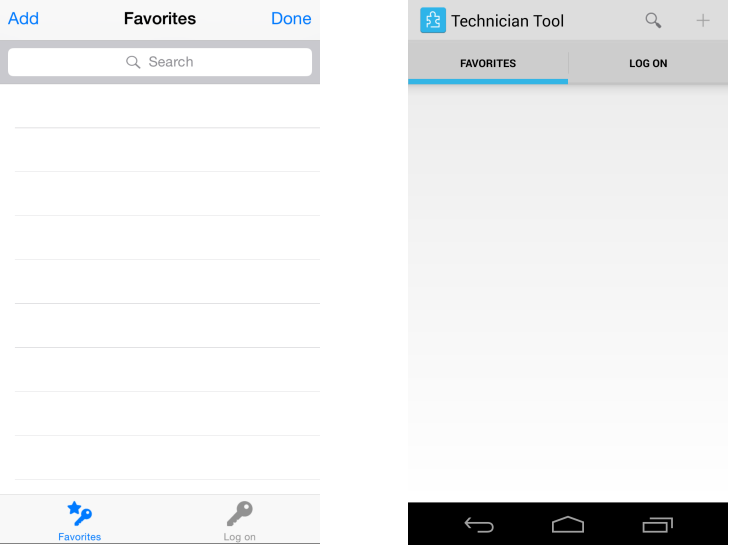
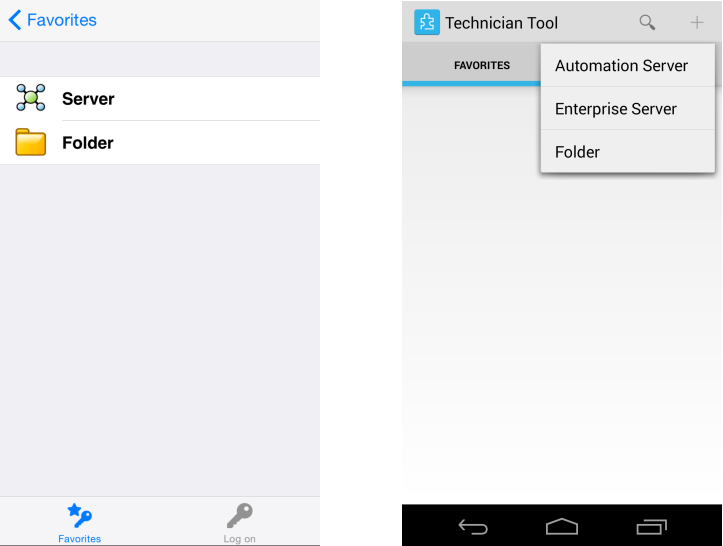
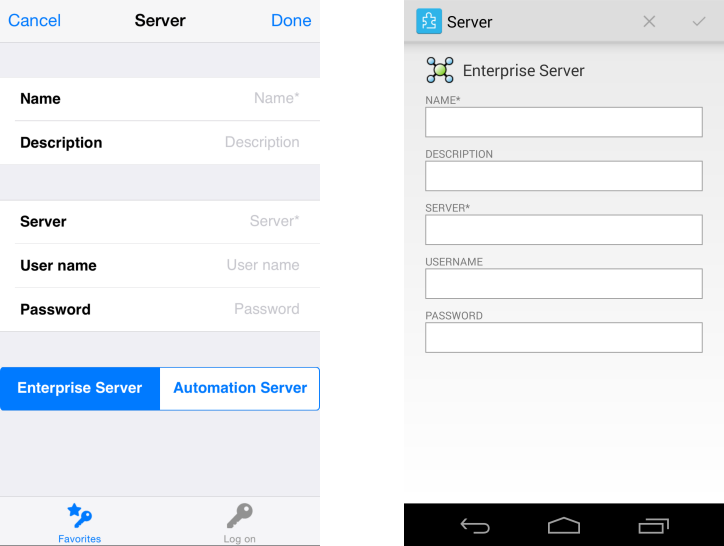
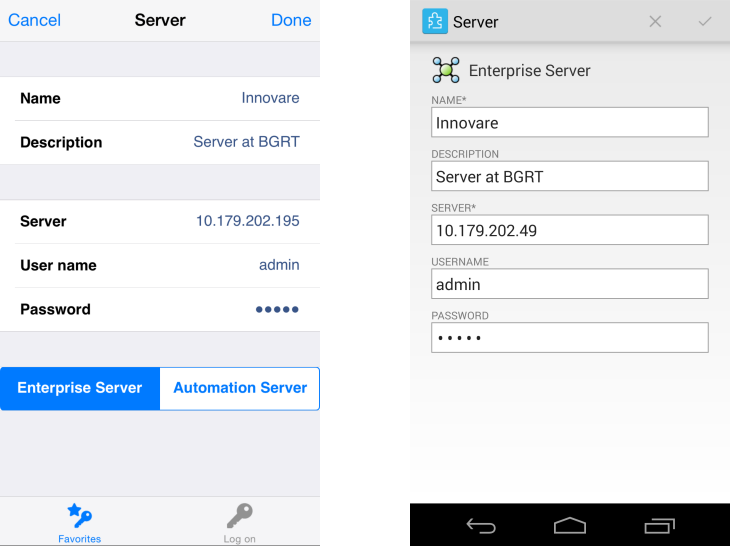

 Technician Tool Overview
Technician Tool Overview
 Cómo añadir una carpeta a Favoritos
Cómo añadir una carpeta a Favoritos