Log on to rate and give feedback
1
2
3
4
5
Log on to rate
0

Ratgeber
Produkte:
AD v2, AD v1, Technician Tool für Android, Technician Tool für iOS
Funktionen:
Basisfunktionalität
Produktversion:
1.8, 1.9
01.02.2018
Den Favoriten einen Ordner hinzufügen
Sie können den Favoriten Ordner hinzufügen, um den Favoriten hinzugefügte SmartStruxure Server organisieren zu können.
Um Favoriten einen Ordner hinzuzufügen,
Klicken Sie im Technikerwerkzeug auf Favoriten .
Klicken Sie auf Bearbeiten und klicken dann auf Hinzufügen bei einem iOS-Gerät.
Klicken Sie auf Ordner .
action_zoom_plus_stroke 
Geben Sie in das Feld Name einen Namen für den Ordner ein.
action_zoom_plus_stroke 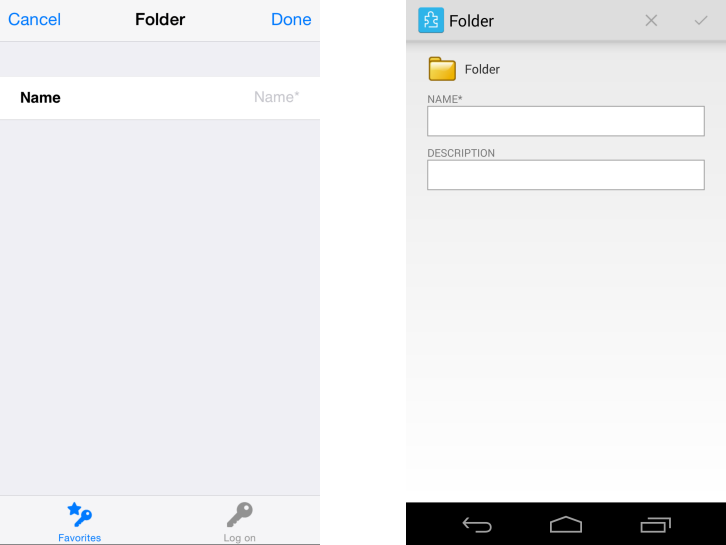
Klicken Sie auf Fertig bei einem iOS-Gerät oder tippen Sie bei einem Android-Gerät auf
.action_zoom_plus_stroke 
Klicken Sie erneut auf Fertig bei einem iOS-Gerät.
 Technician Tool Overview
Technician Tool Overview
 Den Favoriten einen SmartStruxure Server hinzufügen
Den Favoriten einen SmartStruxure Server hinzufügen