
Concept
Trend Chart Toolbar in WebStation
Use the Trend Chart toolbar to manage the trend chart and its series.
|
Button |
Description |
|

|
Zoom to fit Click to resize the trend logs to fit in the browser window. For more information, see Zoom to Fit . |
|

|
Zoom tool Click to zoom in the trend log area. For more information, see Zooming In an Area of a Trend Chart . |
|

|
Pan tool Click to drag the chart area upwards or downwards. |
|

|
Hour Click to set the scale of the x axis to one hour. For more information, see Displaying Specific Time Spans of a Trend Chart in WebStation . |
|

|
Day Click to set the scale of the x axis to one day. For more information, see Displaying Specific Time Spans of a Trend Chart in WebStation . |
|

|
Week Click to set the scale of the x axis to one week. For more information, see Displaying Specific Time Spans of a Trend Chart in WebStation . |
|

|
Month Click to set the scale of the x axis to one month. For more information, see Displaying Specific Time Spans of a Trend Chart in WebStation . |
|

|
Year Click to set the scale of the x axis to one year. For more information, see Displaying Specific Time Spans of a Trend Chart in WebStation . |
|

|
Settings Click to open the Settings dialog box for the trend chart where you can configure the trend chart axis, series, and calculations. For more information, see Trend Chart Settings Dialog Box – Axis Tab . For more information, see Trend Chart Settings Dialog Box – Series Tab . For more information, see Trend Chart Settings Dialog Box – Calculation Tab . |
|

|
Auto update Click to automatically receive the latest value. |
|

|
Magnetic Click to view the value closest to the pointer. For more information, see Viewing the Value Closest to the Pointer . |
|
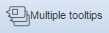
|
Multiple tooltips Click to view multiple tooltips when you want to compare values between trend chart series at a specific time. For more information, see Viewing Multiple Tooltips in a Trend Chart . |
|

|
Save Click to save the settings you have changed in the trend chart. For more information, see Saving Current Trend Chart Settings . |
 Trend Charts
Trend Charts
 Zoom to Fit
Zoom to Fit
 Zooming In an Area of a Trend Chart
Zooming In an Area of a Trend Chart
 Displaying Specific Time Spans of a Trend Chart in WebStation
Displaying Specific Time Spans of a Trend Chart in WebStation
 Trend Chart Settings Dialog Box – Series Tab
Trend Chart Settings Dialog Box – Series Tab
 Trend Chart Settings Dialog Box – Axis Tab
Trend Chart Settings Dialog Box – Axis Tab
 Trend Chart Settings Dialog Box – Calculation Tab
Trend Chart Settings Dialog Box – Calculation Tab
 Viewing the Value Closest to the Pointer
Viewing the Value Closest to the Pointer
 Saving Current Trend Chart Settings
Saving Current Trend Chart Settings