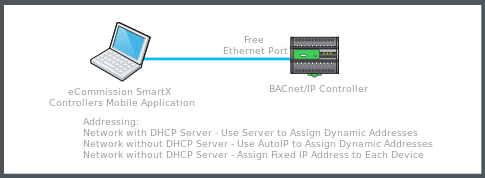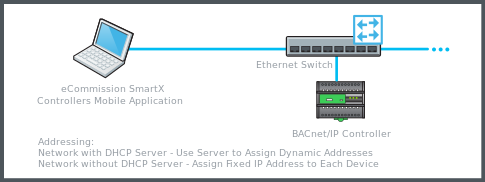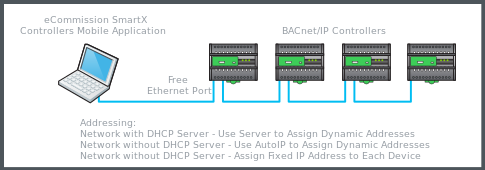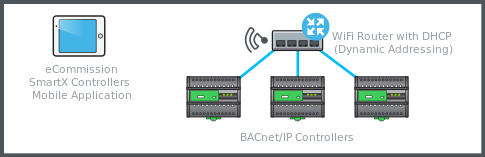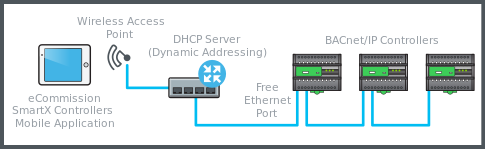How to
Connecting and Acquiring a Static IP Address
You connect to the network and acquire an IP address so that you can communicate with the devices on that network. Most network connections used with the eCommission SmartX Controller mobile application assign an IP address to your mobile device using DHCP, which is a type of automatic addressing. However, certain Ethernet or WiFi networks may require you to use a static IP address. Consult with the network administrator to determine if a static IP address is required.
Before setting a static IP address, you must know the following information:
IP address
Gateway
Subnet mask (or network prefix length)
DNS 1 address (may be optional)
DNS 2 address (optional)
If you do not have this information, consult with the network administrator.
On the mobile device, open the Settings view.
Select Network & Internet .
Touch and hold the network you want to modify.
Scroll down and then select Advanced options .
Select IP Settings and then select Static .
Enter the values for the network settings.
Select SAVE .
On the mobile device, tap Settings .
Select Wi-Fi .
Select the Information button
next to the network you have selected.action_zoom_plus_stroke 
Select Configure-IP .
Select Manual and then enter the values for the network settings.
Close Settings .
Select the Start Menu button.
Open Control Panel .
Select Network and Sharing Center .
Select Change Adapter Settings .
Select the interface for which you are setting the address, select the interface, and then select Properties .
Select Internet Protocol Version 4 (TCP/IPv4) and then select Properties .
Select the Use the following IP address radio button and then enter the values.
Select OK .
You have set an IP address for the eCommission application mobile device and connected to the network. You can now perform tasks on BACnet/IP controllers as needed.
 Connection and Architecture Options
Connection and Architecture Options