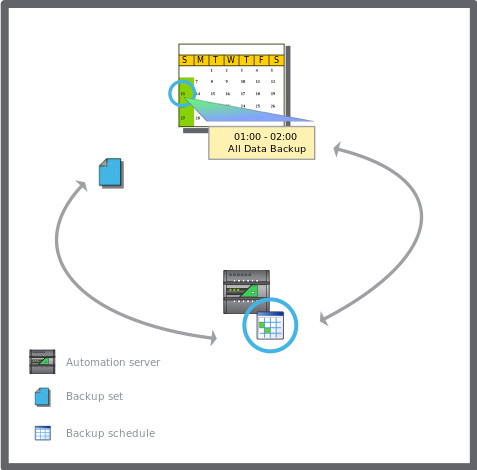登录以评价并提供反馈
1
2
3
4
5
登录以评价
0

如何
产品:
AS-B, Edge Server, Enterprise Central, Enterprise Server, AS-P, Project Configuration Tool
功能:
基本功能
产品版本:
2023
2022/12/17
Editing a Backup Schedule
You edit a backup schedule, which is combined with a backup rule, to change the frequency of the backup.
To edit a backup schedule
In WorkStation, in the System Tree pane, select the EcoStruxure BMS server you want to configure.
Click the Control Panel tab.
Click Backup rules .
In the Backup Rules view, in the Schedule column, click the schedule that you want to modify.
Revise the schedule and then click the Save button
.action_zoom_plus_stroke 
 Backup Schedules
Backup Schedules
 Backup Rules View
Backup Rules View
 添加每周事件
添加每周事件
 编辑每周事件
编辑每周事件
 添加日期例外事件
添加日期例外事件
 编辑日期例外事件
编辑日期例外事件
 添加日期范围例外事件
添加日期范围例外事件
 编辑日期范围例外事件
编辑日期范围例外事件
 添加计算的例外事件
添加计算的例外事件
 编辑计算的例外事件
编辑计算的例外事件
 时间表编辑器 – 基本视图
时间表编辑器 – 基本视图
 Synchronizing EcoStruxure BMS Server Backups on a Network
Synchronizing EcoStruxure BMS Server Backups on a Network
 Backup Rules View
Backup Rules View
 Advanced Schedule Editor – Graphic View
Advanced Schedule Editor – Graphic View
 Edit Time Value Period Dialog Box
Edit Time Value Period Dialog Box