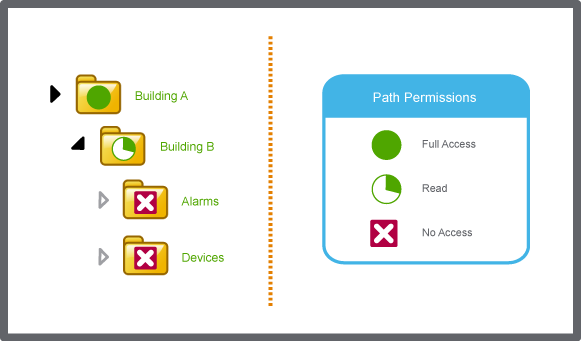Modalità
Editing the Software Permissions of a User Account
You edit the permission level of a path or command that has been assigned to an individual user account to configure the user's access in the Building Operation system.
You cannot assign command permissions to an individual user, only path permissions.
In WorkStation, on the Tools menu, click Control Panel .
On the Control Panel toolbar, select the SmartStruxure server.
action_zoom_plus_stroke 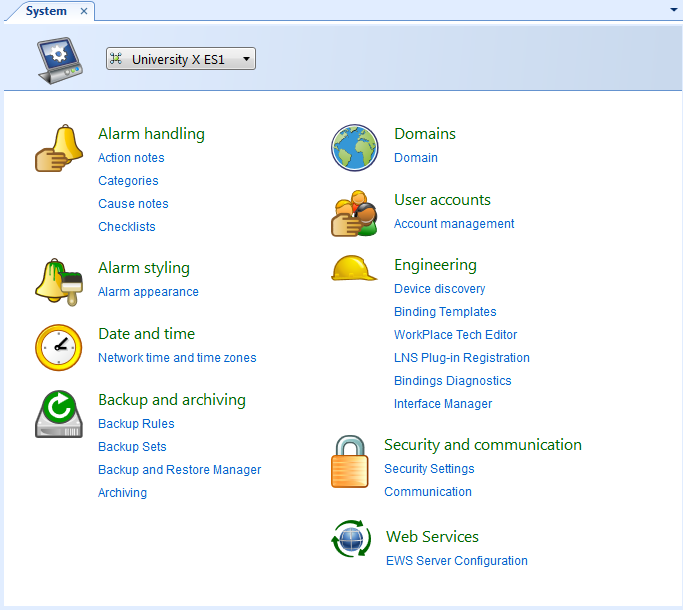
Click Account management .
In the Domain list box, select the domain the user account belongs to.
action_zoom_plus_stroke 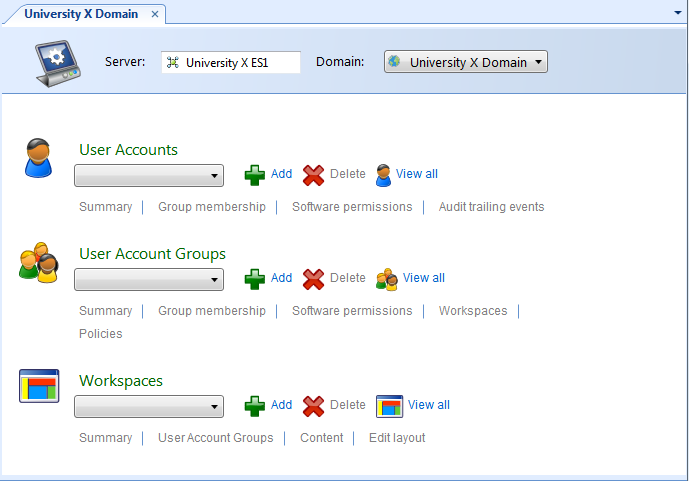
In the User Accounts list box, select the user account for which you want to edit path permissions.
Click Software permissions .
Select the path for which you want to edit the user account permissions.
action_zoom_plus_stroke 
In the Permission column, select a new permission level.
action_zoom_plus_stroke 
Click the Save button
.action_zoom_plus_stroke 
 Path Permissions
Path Permissions
 Software Permissions
Software Permissions
 Assigning Software Permissions to a User Account
Assigning Software Permissions to a User Account
 Removing Software Permissions from a User Account
Removing Software Permissions from a User Account
 User Account – Software Permissions Tab
User Account – Software Permissions Tab
 Editing the Software Permissions of a User Account Group
Editing the Software Permissions of a User Account Group
 Account Management Control Panel
Account Management Control Panel
 Software Permission Rules
Software Permission Rules
 Can not Access SmartStruxure Servers or Folders that You Earlier had Access to
Can not Access SmartStruxure Servers or Folders that You Earlier had Access to