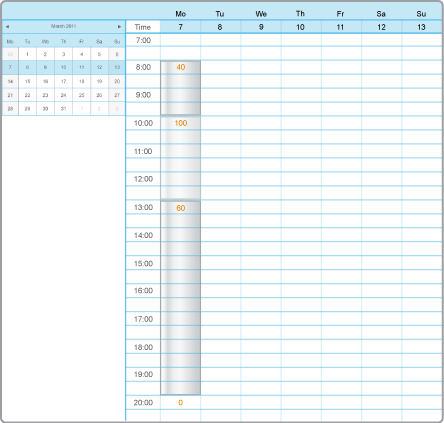How to
Editing a Weekly Event
You edit a weekly event to change the information about a weekly event on a single day.
In WebStation, in the System Tree pane, select the schedule you want to edit.
In the Schedule workspace, navigate to the event you want to edit.
action_zoom_plus_stroke 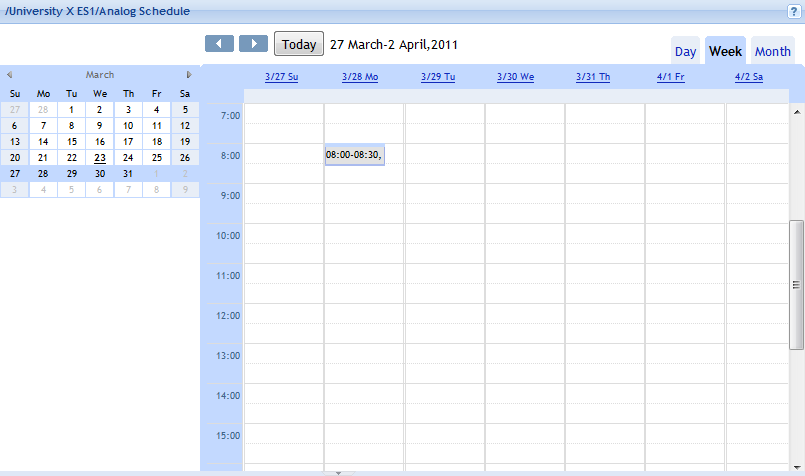
In the Event grid, click the weekly event you want to edit.
Edit the properties.
action_zoom_plus_stroke 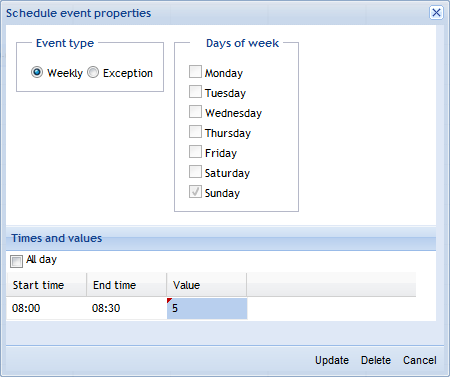
Table: Schedule Event Properties Dialog Box – Weekly View
Component
Description
Event type
Click Weekly to select a weekly event type.
All Day
Select All Day for an all day event.
Start time
Double-click and type a start time for the exception event.
End time
Double-click and type an end time for the exception event.
Value
Double-click and type a value for the exception event.
Click Update .
Note:To help you avoid mistakes, WebStation warns you when you make changes in a schedule or calendar for today’s date.
 Weekly Events in WebStation
Weekly Events in WebStation
 Exception Events in WebStation
Exception Events in WebStation
 Schedule Editor in WebStation
Schedule Editor in WebStation
 Schedule Workspace Toolbar
Schedule Workspace Toolbar
 Schedule Workspace
Schedule Workspace
 Schedule Event Properties Dialog Box – Weekly View
Schedule Event Properties Dialog Box – Weekly View
 Adding a Weekly Event
Adding a Weekly Event
 Editing the Start Time for a Schedule Event
Editing the Start Time for a Schedule Event
 Editing the End Time for a Schedule Event
Editing the End Time for a Schedule Event