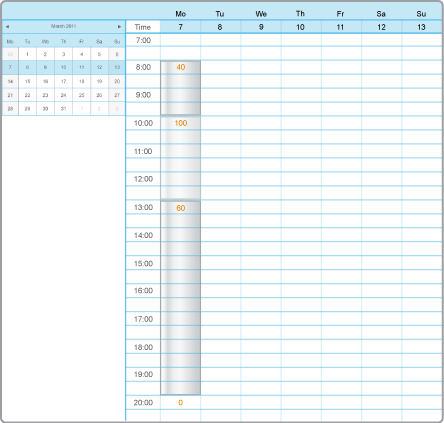How to
Adding a Weekly Event
You add weekly events to a schedule to determine when the event is to regularly occur. Weekly events always occur regularly unless overridden by an exception event.
In WebStation, in the System Tree pane, select the schedule you want to add the weekly event to.
Click anywhere on the schedule.
Under Event type , click Weekly .
action_zoom_plus_stroke 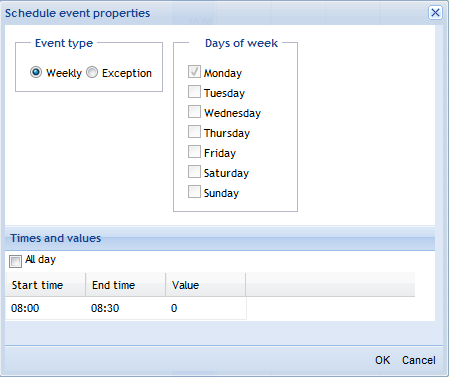
Select All day if the weekly event is to be on or off all day.
In the Start time column, double-click and type a start time for the weekly event.
In the End time column, double-click and type an end time for the weekly event.
In the Value column, double-click and type a value for the weekly event.
Click OK .
Note:To help you avoid mistakes, WebStation warns you when you make changes in a schedule or calendar for today’s date.
 Weekly Events in WebStation
Weekly Events in WebStation
 Exception Events in WebStation
Exception Events in WebStation
 Schedule Editor in WebStation
Schedule Editor in WebStation
 Schedule Workspace
Schedule Workspace
 Schedule Event Properties Dialog Box – Weekly View
Schedule Event Properties Dialog Box – Weekly View
 Editing a Weekly Event
Editing a Weekly Event
 Editing the Start Time for a Schedule Event
Editing the Start Time for a Schedule Event
 Editing the End Time for a Schedule Event
Editing the End Time for a Schedule Event
 Adding a Date Exception Event
Adding a Date Exception Event
 Adding a Date Range Exception Event
Adding a Date Range Exception Event
 Adding a Calculated Exception Event
Adding a Calculated Exception Event
 Adding a Calendar Exception Event
Adding a Calendar Exception Event