
How to
Adding a Date Range Exception Event
You create a date range exception to schedule a date range event that takes precedence over a scheduled weekly event.
In WebStation, in the System Tree pane, select the schedule you want to add the date range exception event to.
Click anywhere on the schedule.
Under Event type , click Exception .
action_zoom_plus_stroke 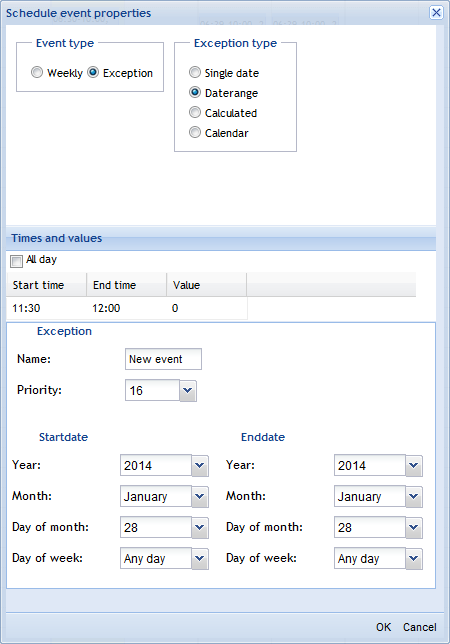
Under Exception type , click Date range .
Select All day if the exception event is to be on or off all day.
In the Start time column, double-click and type a start time for the exception event.
In the End time column, double-click and type an end time for the exception event.
In the Value column, double-click and type a value for the exception event.
In the Name box, type a name for the exception event.
In the Priority box, select a priority for the exception event to make it override conflicting events with lower priorities.
In the Year box, select a year for the start date and the end date.
In the Month box, select a month for the start date and the end date.
In the Day of month box, select a day of the month for the start date and the end date.
In the Day of week box, select a day of the week for the start date and the end date.
Click OK .
Note:To help you avoid mistakes, WebStation warns you when you make changes in a schedule or calendar for today’s date.
 Exception Events in WebStation
Exception Events in WebStation
 Weekly Events in WebStation
Weekly Events in WebStation
 Schedule Editor in WebStation
Schedule Editor in WebStation
 Schedule Workspace
Schedule Workspace
 Schedule Event Properties Dialog Box – Date Range Exception View
Schedule Event Properties Dialog Box – Date Range Exception View
 Editing a Date Range Exception Event
Editing a Date Range Exception Event
 Editing the End Time for a Schedule Event
Editing the End Time for a Schedule Event
 Adding a Date Exception Event
Adding a Date Exception Event
 Adding a Calculated Exception Event
Adding a Calculated Exception Event
 Adding a Calendar Exception Event
Adding a Calendar Exception Event
 Adding a Weekly Event
Adding a Weekly Event