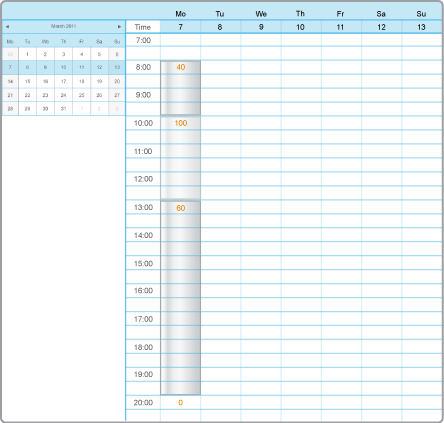Log on to rate and give feedback
1
2
3
4
5
Log on to rate
0

How to
Products:
WebStation
Functionalities:
Schedules
Product version:
1.8, 1.9
2/7/2018
Editing the End Time for a Schedule Event
You edit the end time for a schedule event to make the event end at another point of time in the schedule. You can edit the end time for weekly events as well as exception events.
To edit the end time for a schedule event
In WebStation, in the System Tree pane, select the schedule with the event you want to edit.
Navigate to the schedule event you want edit.
Point to the lower border of the event, and when the pointer shape changes to a four-headed arrow, drag the lower border to the new end time.
Note:To help you avoid mistakes, WebStation warns you when you make changes in a schedule or calendar for today’s date.
 Weekly Events in WebStation
Weekly Events in WebStation
 Exception Events in WebStation
Exception Events in WebStation
 Schedule Workspace Toolbar
Schedule Workspace Toolbar
 Schedule Editor in WebStation
Schedule Editor in WebStation
 Editing the Start Time for a Schedule Event
Editing the Start Time for a Schedule Event
 Editing a Weekly Event
Editing a Weekly Event
 Editing a Date Exception Event
Editing a Date Exception Event
 Editing a Date Range Exception Event
Editing a Date Range Exception Event
 Editing a Calculated Exception Event
Editing a Calculated Exception Event
 Editing a Calendar Exception Event
Editing a Calendar Exception Event
 Schedule Workspace
Schedule Workspace